Applied Resume In The WP Job Portal!
Viewing Applied Resumes For Jobs
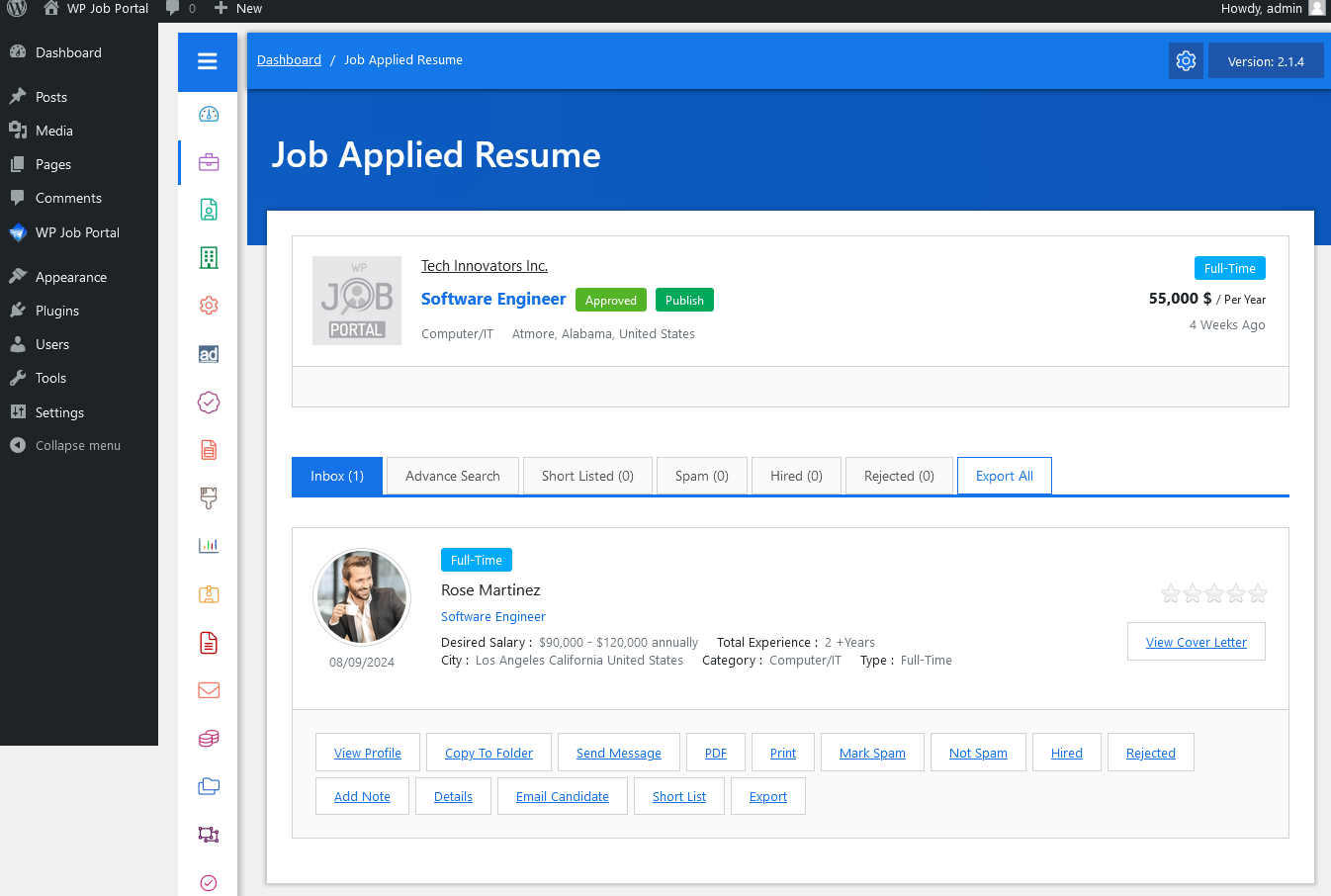
To view the applied resumes for a job, navigate to the Admin Dashboard –> My Jobs –> Applied Resume. In this section, you will find several tabs that classify the applied resumes, allowing the admin to efficiently sort through them to find suitable candidates. The available tabs include:
- Inbox: For resumes currently under review.
- Spam: For resumes marked as spam.
- Reject: For resumes that have been rejected.
- Hired: For candidates who have been hired.
- Shortlist: For resumes that have been shortlisted for further consideration.
- Advance Search: For more detailed searching options.
Additionally, an Export All button is located on the right side, enabling the admin to download all applied resumes for further analysis.
Advance Search
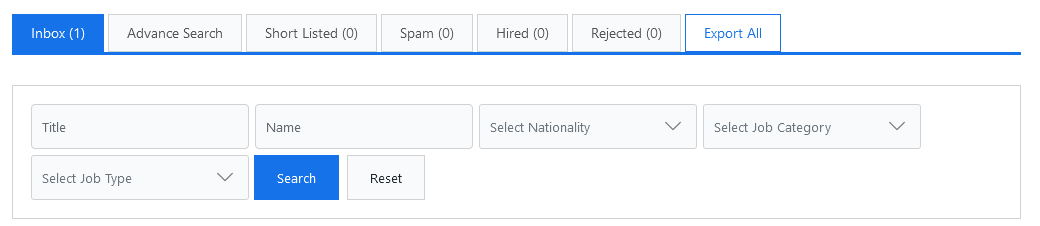
The Advanced Search tab allows the admin to find applied resumes that meet specific criteria. The available search options include:
- Resume Title
- Job Seeker Name
- Nationality
- Job Category
- Job Type
By defining the desired criteria and clicking on Search, only the resumes that match the specified parameters will be displayed.
Individual Applied Resume Overview
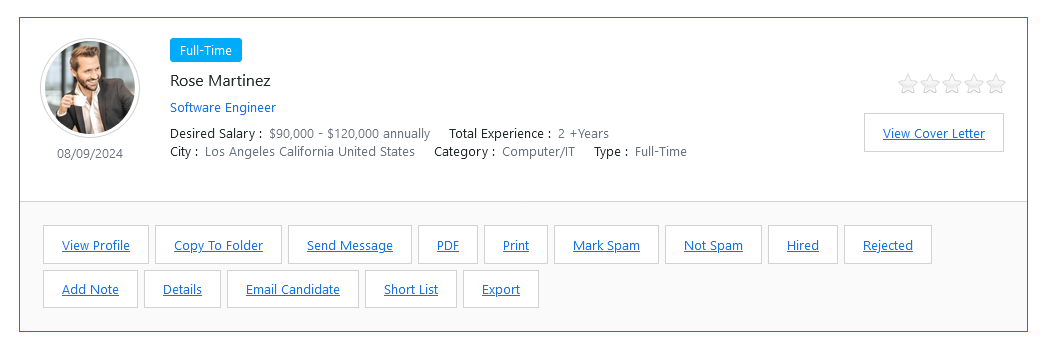
Each applied resume is represented with the following information:
- Job Seeker Name
- Photo of the Job Seeker
- Resume Title
- Job Type
- City
- Total Experience
At the bottom of each resume, you’ll find several action buttons, including:
- View Profile
- Copy to Folder
- Send Message
- Download PDF
- Mark as Spam
- Not Spam
- Hired
- Rejected
- Add Note
- Details
- Email Candidate
- Shortlist
- Export
Click the View Profile button to access the detailed resume information. The Cover Letter button will only appear if a cover letter is selected during the job application process.
Cover Letter Pop-Up

Click the Cover Letter button to open the pop-up. The header features a close icon on the right, followed by the Cover Letter Title and the Cover Letter Description.


