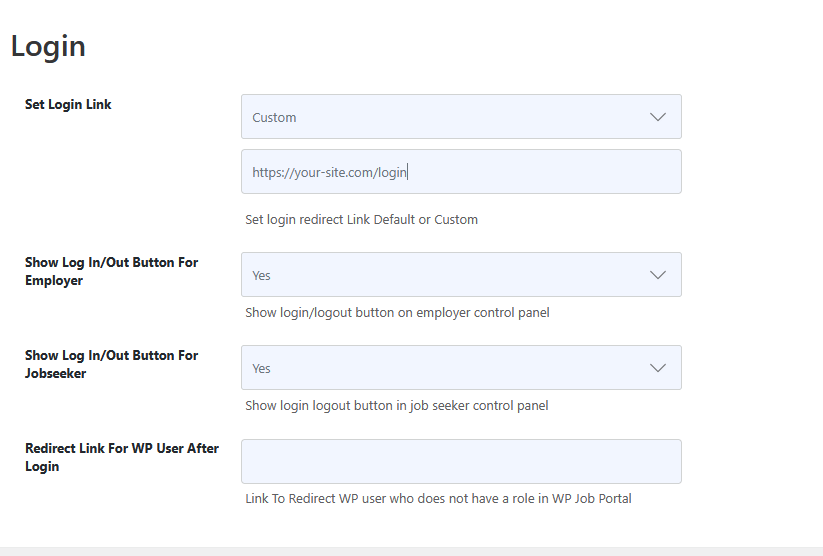Login/Register Settings In WP Job Portal!
Login/Register
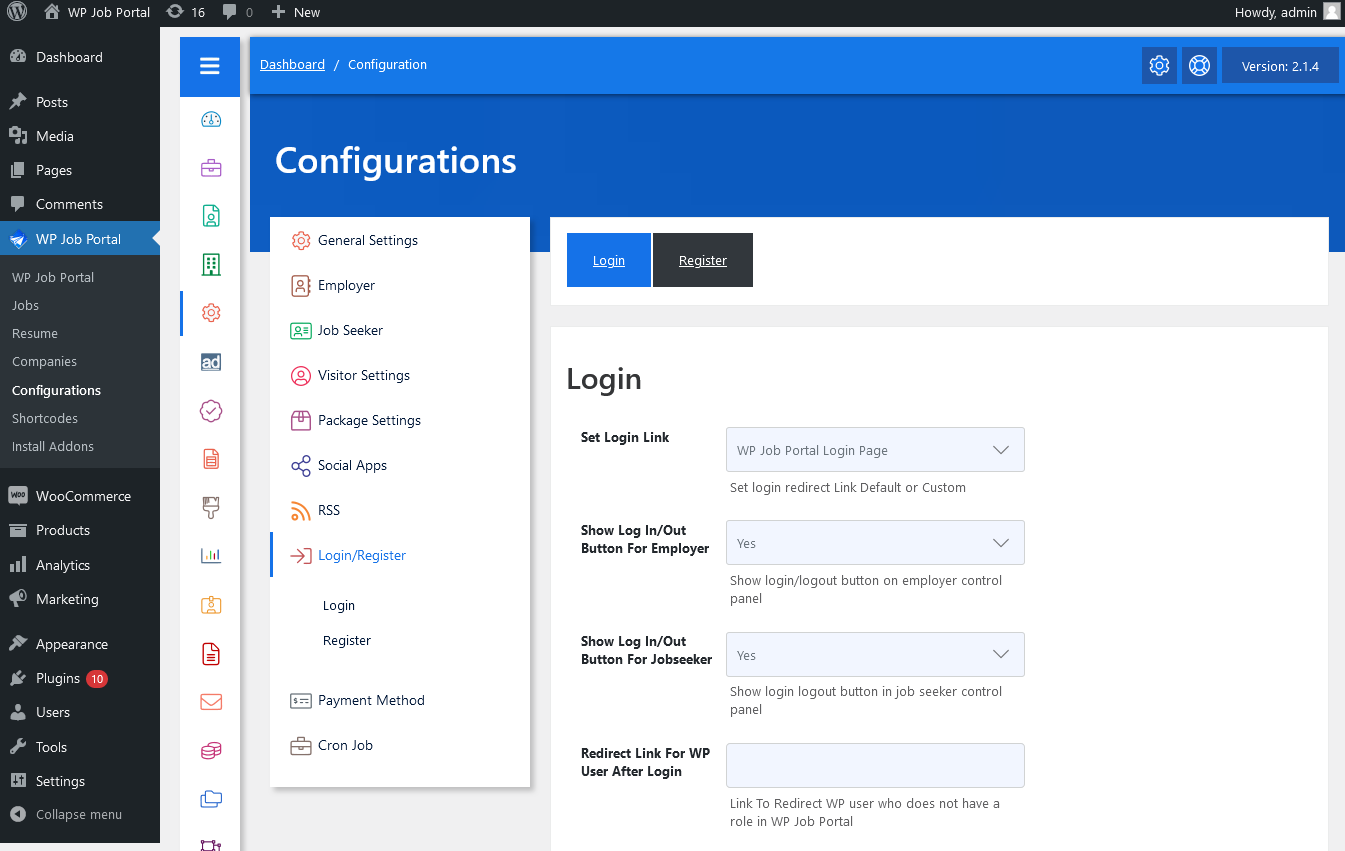
As an administrator, navigate to the Admin Dashboard–> Dashboard Menu–> Configurations–> Login/Register. On the configurations page, you will find various configurations the admin can use to manage the WP Job Portal login and register settings.
Login
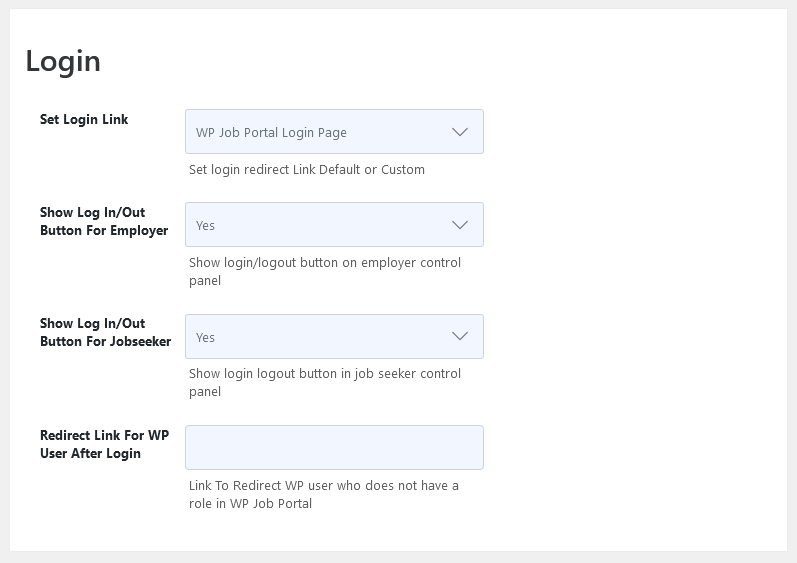
Set Login Link
This configuration sets the login redirect link to Default or Custom.
Show Login/Logout Button For Employer
This configuration controls the visibility of the login logout button on the Employer control panel.
Show Login/Logout Button For Jobseeker
This configuration controls the visibility of the login logout button on the Jobseeker control panel.
Redirect Link For WP User After Login
Whenever anyone registers who does not have a role in the WP Job Portal, he will be redirected to this page.
Register
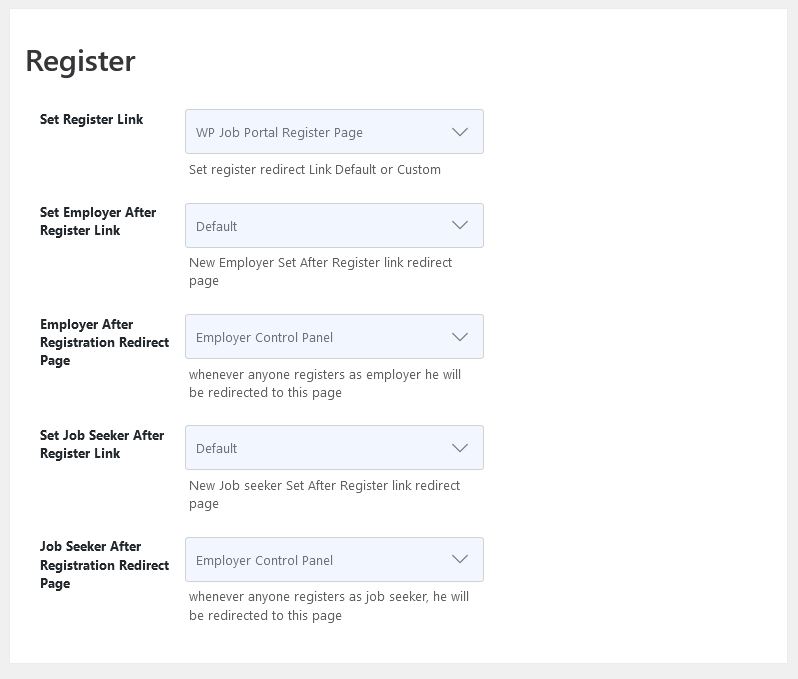
Set Register Link
This configuration sets the login redirect link to Default or Custom.
Employer After Registration Redirect Page
Whenever anyone registers as the employer, he will be redirected to this page.
Jobseeker After Registration Redirect Page
Whenever anyone registers as a job seeker, he will be redirected to this page.
Third-party Registration
If you want to use any third-party registration plugin i.e User Registration & Membership.
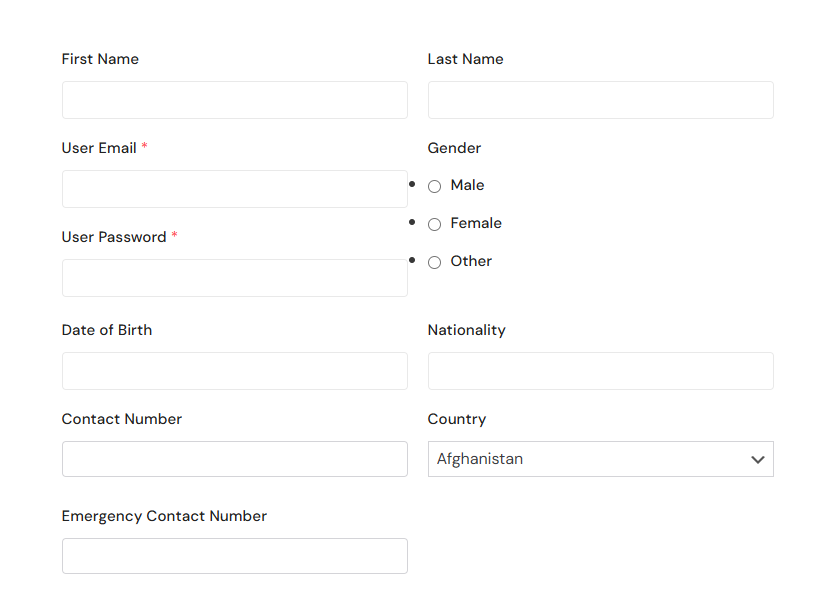
Set Register Link
Set the register link to custom.
Add the third-party registration page url and save.
Whenever user/visitor clicks on register button in Job Portal, the system will redirects him to the provided link.
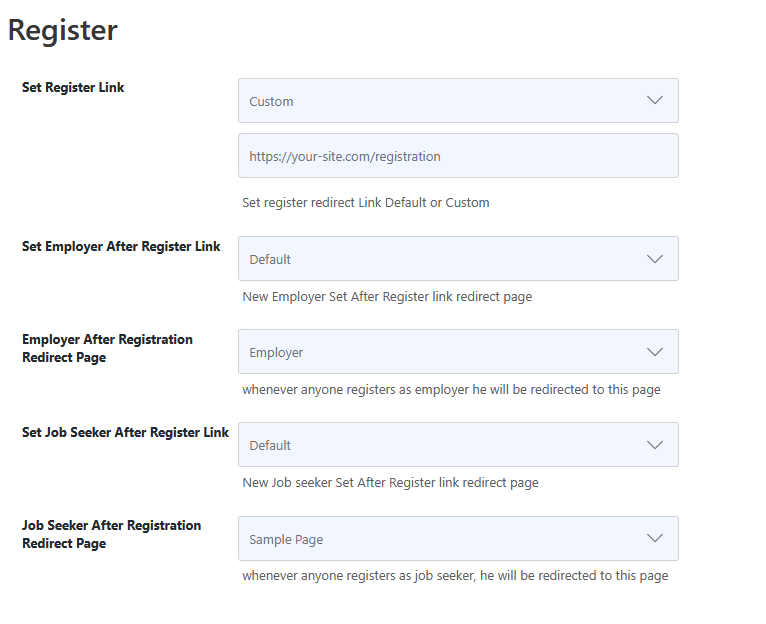
Third-party Login
You can use any third-party login plugin for Job Portal.
Set Login Link
Set the login link to custom.
Add the third-party login page url and save.
Whenever user/visitor clicks on login button in Job Portal, the system will redirects him to the provided link.