Cover Letter Approval Queue In The WP Job Portal!
Configure Cover Letter Auto-Approval
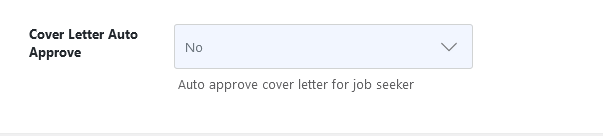
Start by navigating to the Admin Dashboard → Dashboard Menu → Configurations → Jobseeker Configurations → General Settings → Cover Letter Auto Approve.
If the Cover Letter Auto Approve is set to “YES,” cover letters are published without administrator approval. However, if set to “NO,” cover letters require admin approval before publication.
Add Cover Letter-Jobseeker
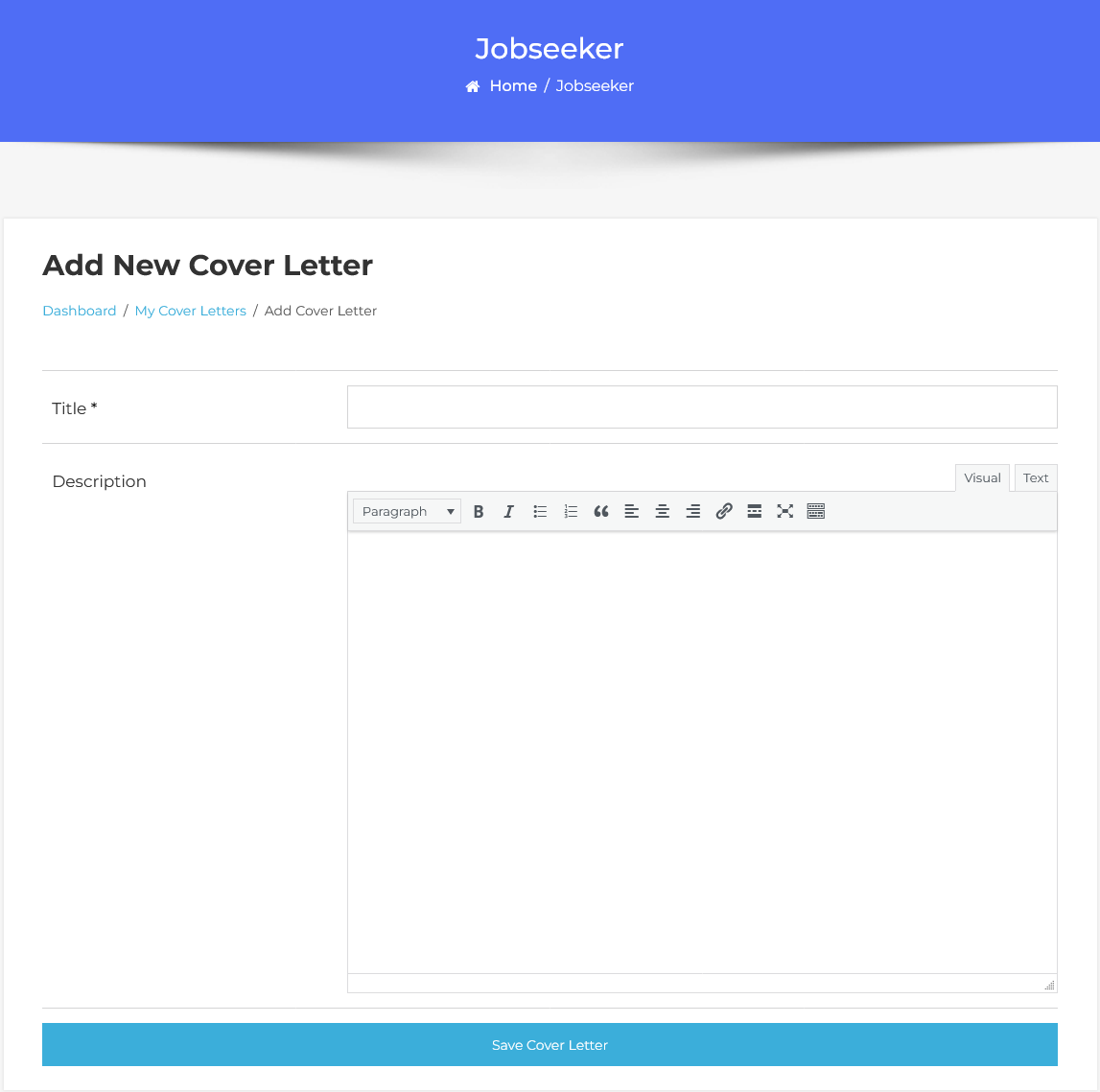
First, let’s start with creating a cover letter. On the Cover Letter form, add all the necessary details. Once the details are complete, click the Save Cover Letter button. The cover letter will be successfully saved.
My Cover Letters-Jobseeker
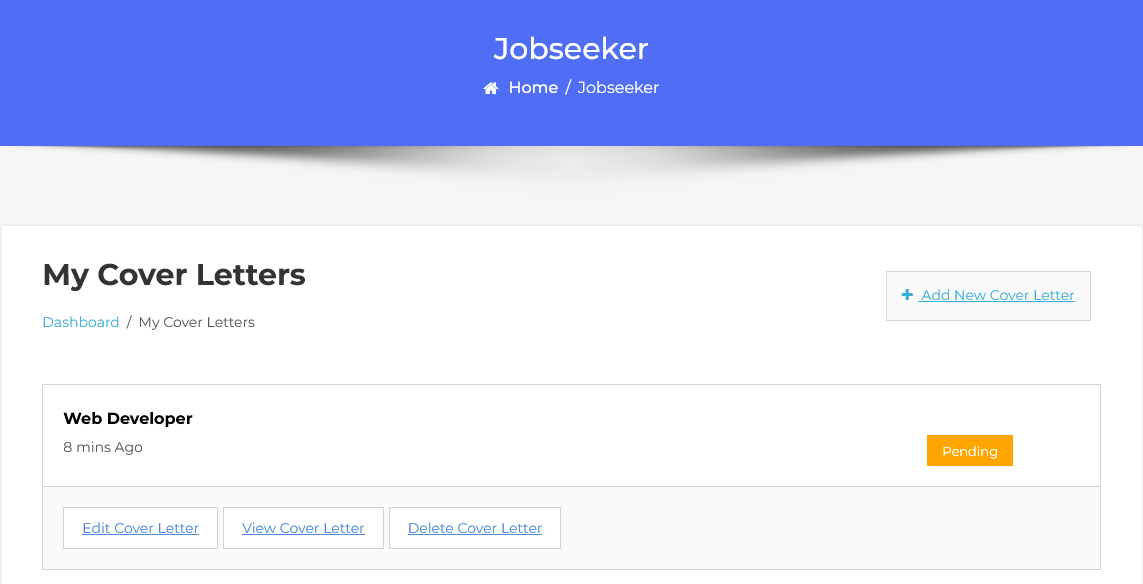
The page displays a list of cover letters added by the jobseeker, including relevant details about each cover letter. If the status of a cover letter is Pending – Waiting For Approval, it means the cover letter has been created but is not yet published. Administrator approval is required to make the cover letter live on the platform.
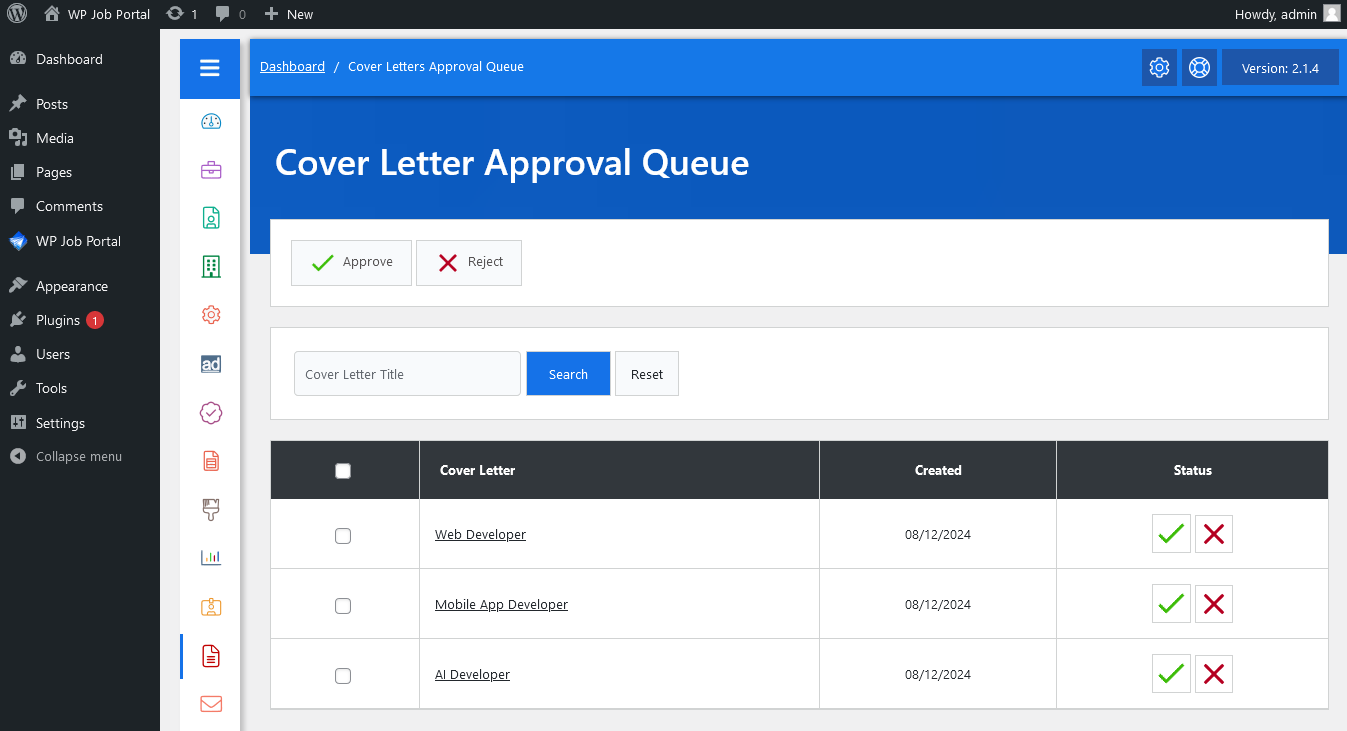
Navigate to the Admin Dashboard → Dashboard Menu → Cover Letters → Approval Queue. Here, you’ll find a list of cover letters awaiting approval, along with options to search and take action. Each cover letter will display a Pending status.
- To approve a cover letter, click the Cover Letter Approval button. This will change the cover letter status to Approved and Published.
- If you decide to reject a cover letter, clicking the Reject button will mark its status as Rejected.


