Countries In The WP Job Portal!
Countries
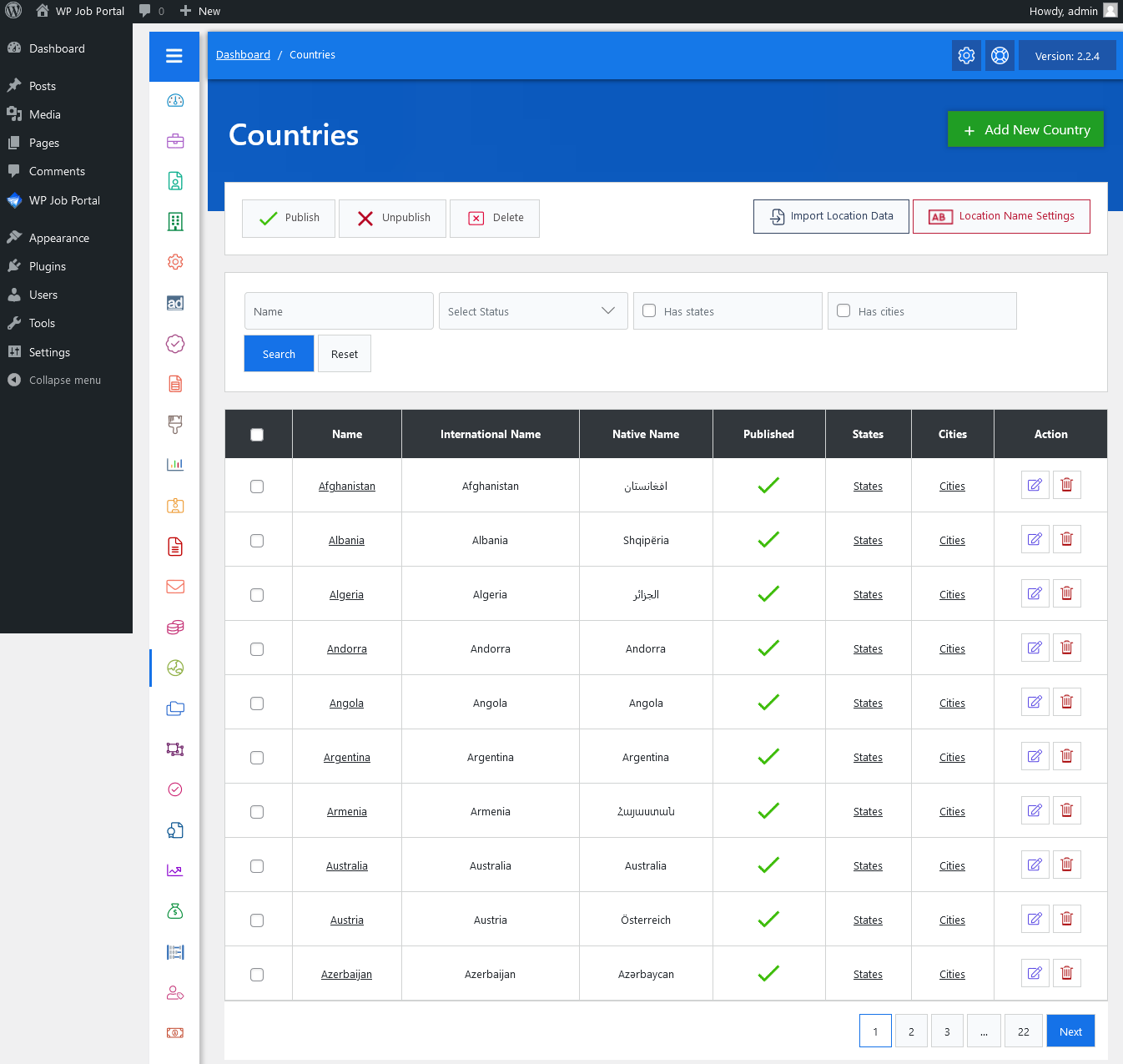
From your admin dashboard, navigate to the Admin Dashboard–> Dashboard Menu–> Countries. On the countries page, you will find various options that the admin can use to manage the countries.
It displays a list of countries added by the admin. Each country has a country, name, international name, native name, country status (e.g., “Status: Published, Unpublished”), states and cities. There are options to edit and delete the country. Admin can filter records based on name, status (published, unpublished), states, and cities. When the admin uses a filter only records that fulfill his provided criteria are shown on the page. The reset button will disable filter criteria and show all records. At the top left of the page, there are action buttons that can be used for performing different actions on single or multiple (using check boxes) countries at a time. The available buttons are Published, Unpublished, and Deleted.

Represents an individual record. It has country name, international name, native name status (Published, Unpublished), state link, cities link, and actions for a country.
- Name: The name is the text of how the country will appear in the combo box or as the value on (views and listings).
- International Name: The international name means the cities will be shown in the English language.
- Native Name: The native name means the cities will be shown in their native language.
- Status: The status of the country controls whether the cities of that country will appear in the auto-complete input box of location on forms or not.
- States Link: States link will take to states listing where states of this particular country will be shown.
- Cities Link: Cities link will take to cities listing where cities of this particular country will be shown.
Additionally, there’s an option to “Add New Country” at the top right of the “Countries” page.


