Activity Log In The WP Job Portal Plugin
We’ll dive into what an activity log is and why it’s crucial for managing your job portal effectively. Let’s get started. First, let see, what exactly is an activity log and where from administrator can track activities.
Activity Log
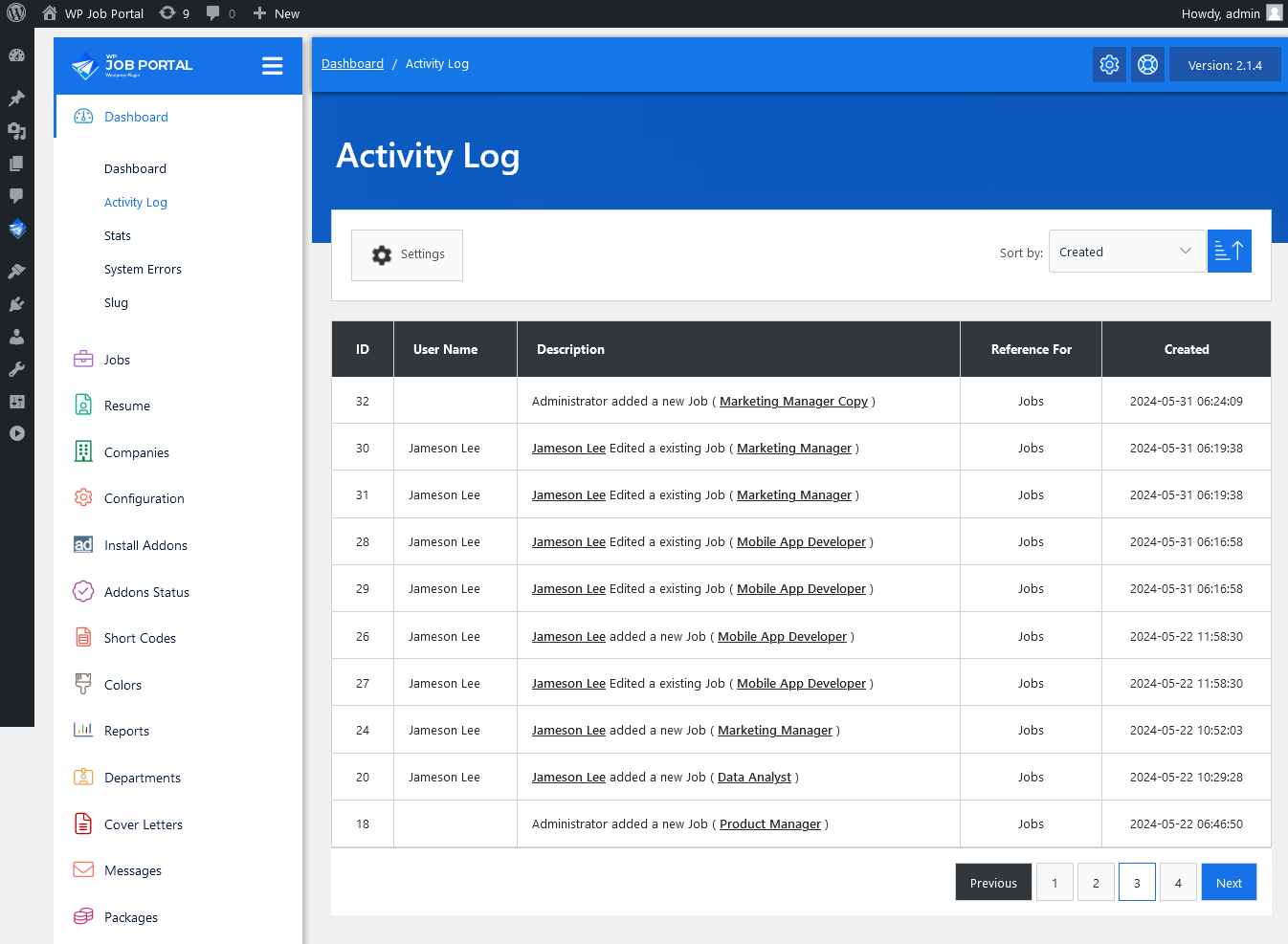
For this from your Admin Dashboard–> Dashboard Menu–> Activity Log. Here, administrators can monitor all user actions and events within the WP Job Portal plugin, including user logins, registrations, job postings, edits, and deletions.
The activity log screen on the admin side to monitor all system activities. Here, you can track every action taken within the system. The screen provides comprehensive information including the user’s username, the action description of what they did with action reference, and a timestamp indicating the date and time of each action.
Activity Log Settings
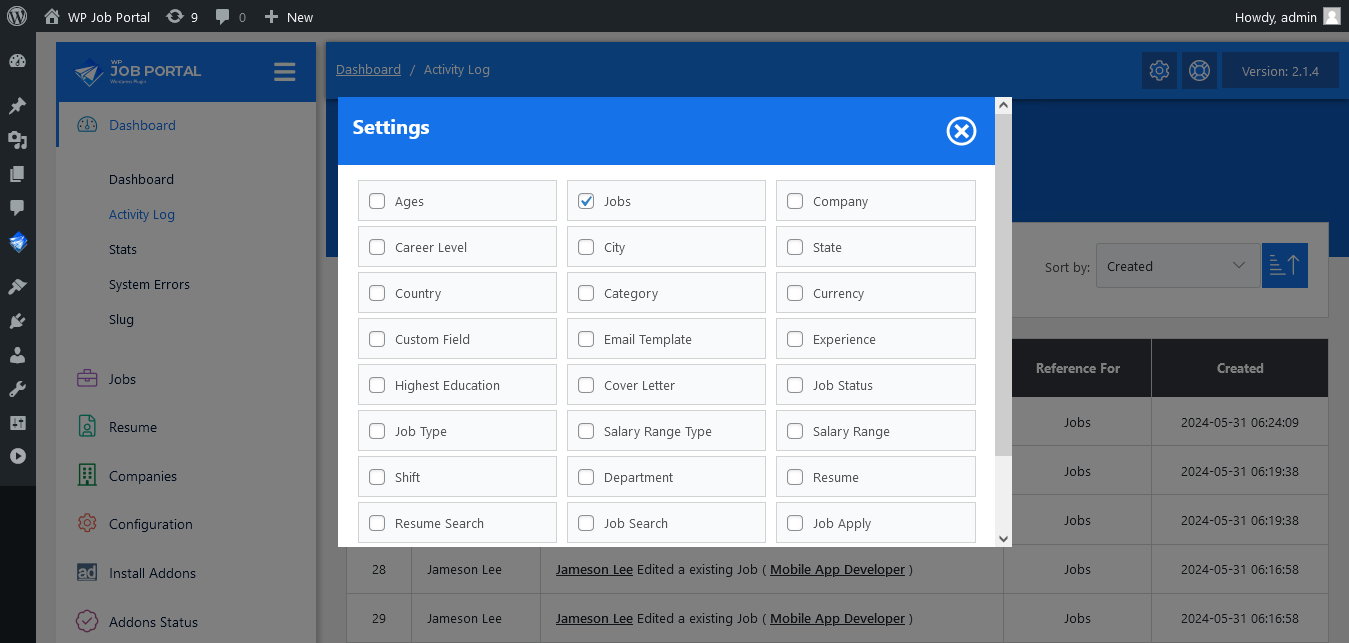
Additionally, by clicking on the settings button, you can utilize the filter option for a more focused view of specific actions. For instance, if you wish to review the activity log related to jobs exclusively, you can simply check the box next to ‘Jobs’ and submit the filter. Subsequently, the system will display only the activity log entries tracked for jobs. This feature enables you to streamline your monitoring process and access relevant information more efficiently.


