Applied Resume In The WP Job Portal!
Job Applied Resume
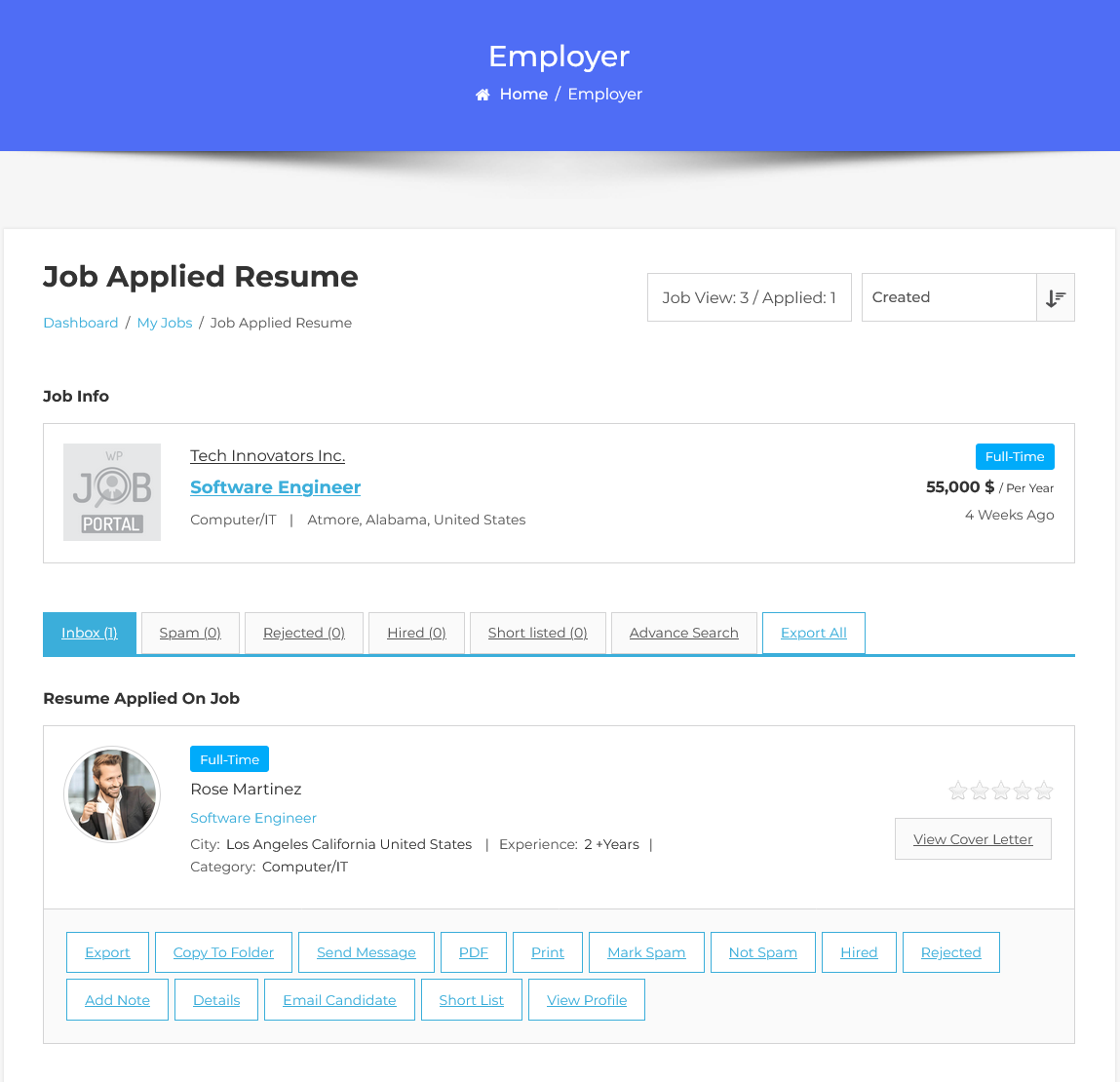
To view the applied resume on the job, navigate to the Employer Dashboard–> My Jobs–> Applied Resume. There are tabs for the classification of applied resumes so that employers can efficiently sort through applied resumes to find a suitable person for the job. The available tabs are:
- Inbox: For resumes currently under review.
- Spam: For resumes marked as spam.
- Reject: For resumes that have been rejected.
- Hired: For candidates who have been hired.
- Shortlist: For resumes that have been shortlisted for further consideration.
- Advance Search: For more detailed searching options.
Additionally, an Export All button is located on the right side, enabling the admin to download all applied resumes for further analysis.
Advance Search
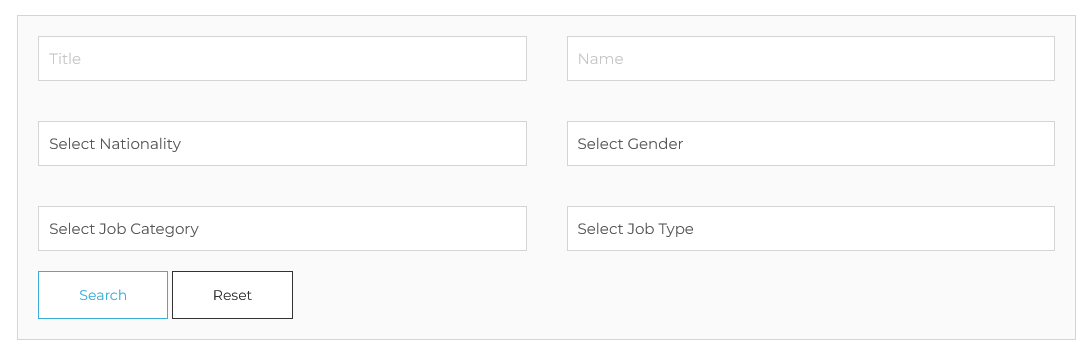
Advanced search tab, can be used for finding applied resumes that fulfill specified criteria. The options available for search are:
- Resume Title
- Job Seeker Name
- Nationality
- Job Category
- Job Type
If the employer defines criteria and clicks on search then only the resumes that fulfill the provided criteria are shown.
Individual Applied Resume Overview
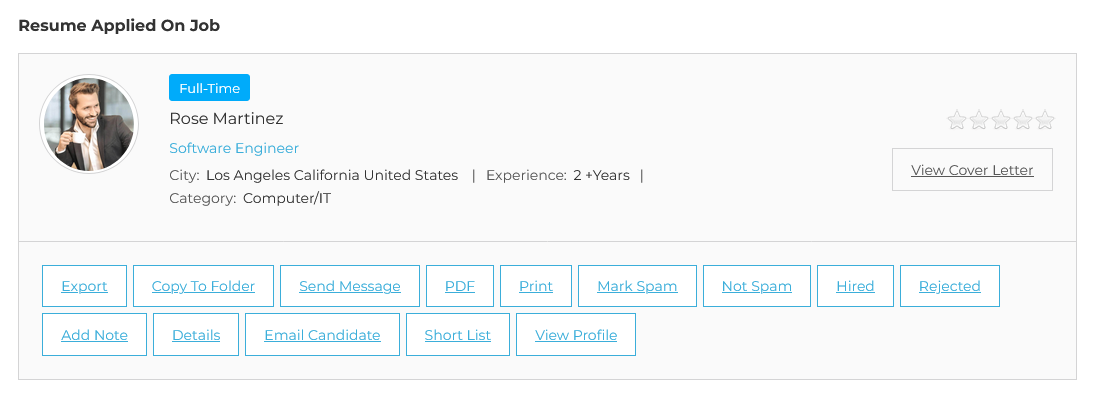
Each applied resume is represented with the following information:
- Job Seeker Name
- Photo of the Job Seeker
- Resume Title
- Job Type
- City
- Total Experience
At the bottom of each resume, you’ll find several action buttons, including:
- Export
- Copy to Folder
- Send Message
- Download PDF
- Mark as Spam
- Not Spam
- Hired
- Rejected
- Add Note
- Details
- Email Candidate
- Shortlist
- View Profile
Click the View Profile button to access the detailed resume information. The Cover Letter button will only appear if a cover letter is selected during the job application process.
Cover Letter
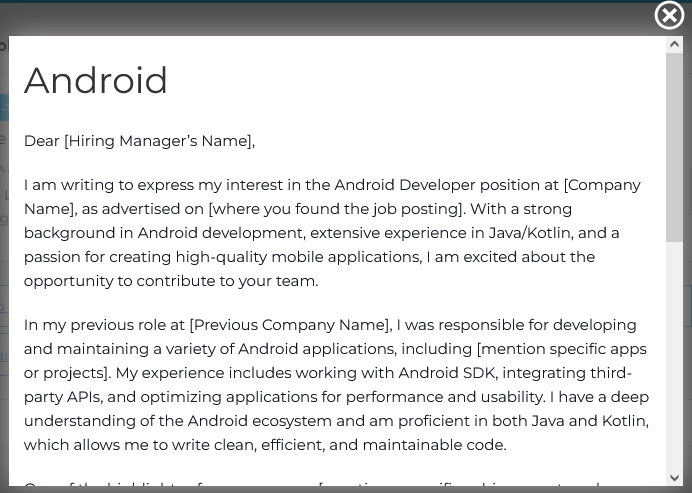
Click the Cover Letter button to open the pop-up. The header features a close icon on the right, followed by the Cover Letter Title and the Cover Letter Description.


