Job Approval Queue In The WP Job Portal!
Configure Job Auto-Approval
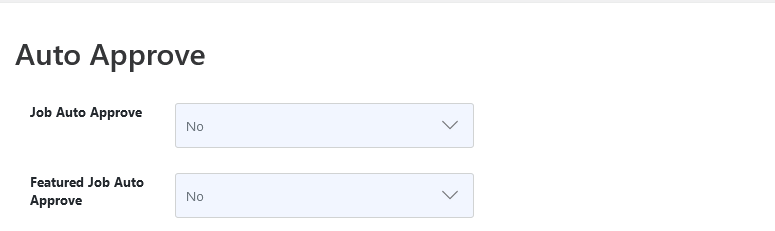
Start by navigating to the Admin Dashboard → Dashboard Menu → Configurations → Employer Configurations → Auto Approve. If the job auto-approve is set to “YES,” jobs will not require administrator approval for publishing. However, if you set the job auto-approve to “NO,” then jobs will require admin approval before being published.
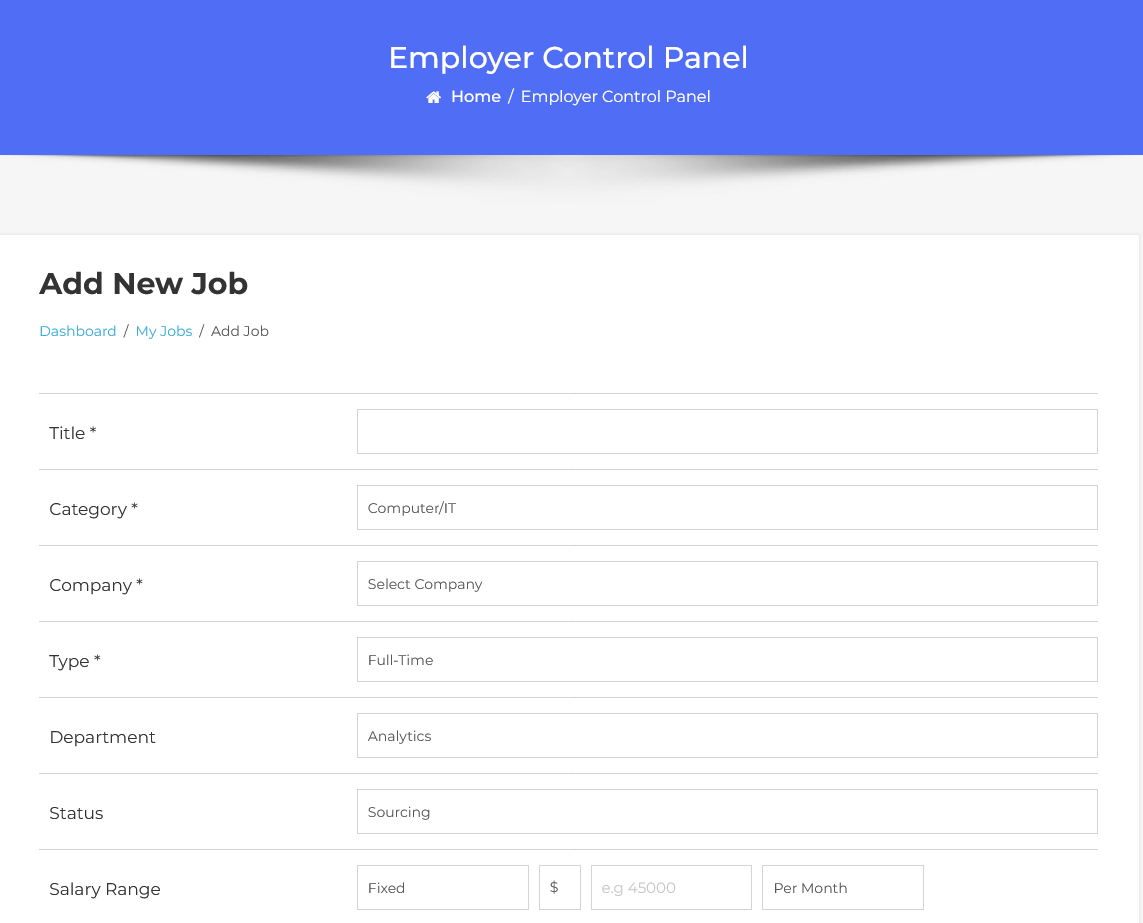
First, let’s start with the job creation process on the Add Job form. We will create the job by adding the necessary details. Once you have completed filling in the details, click the Save Job button. The job has been successfully saved.
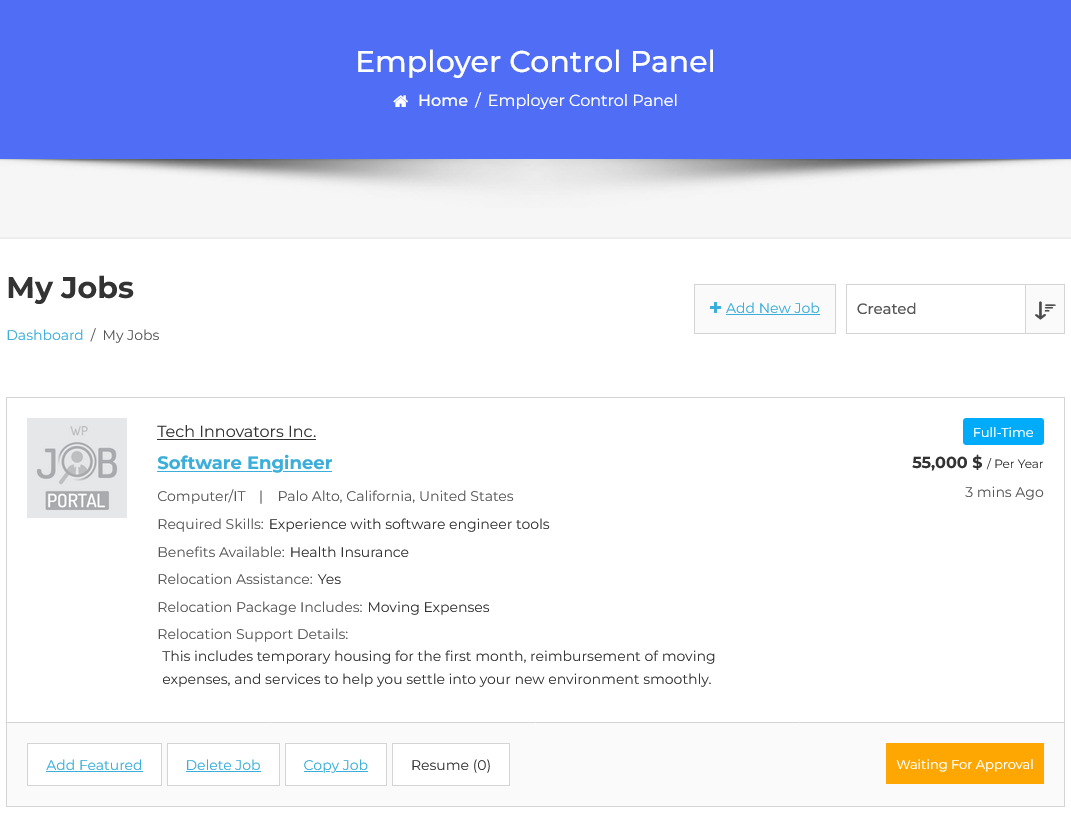
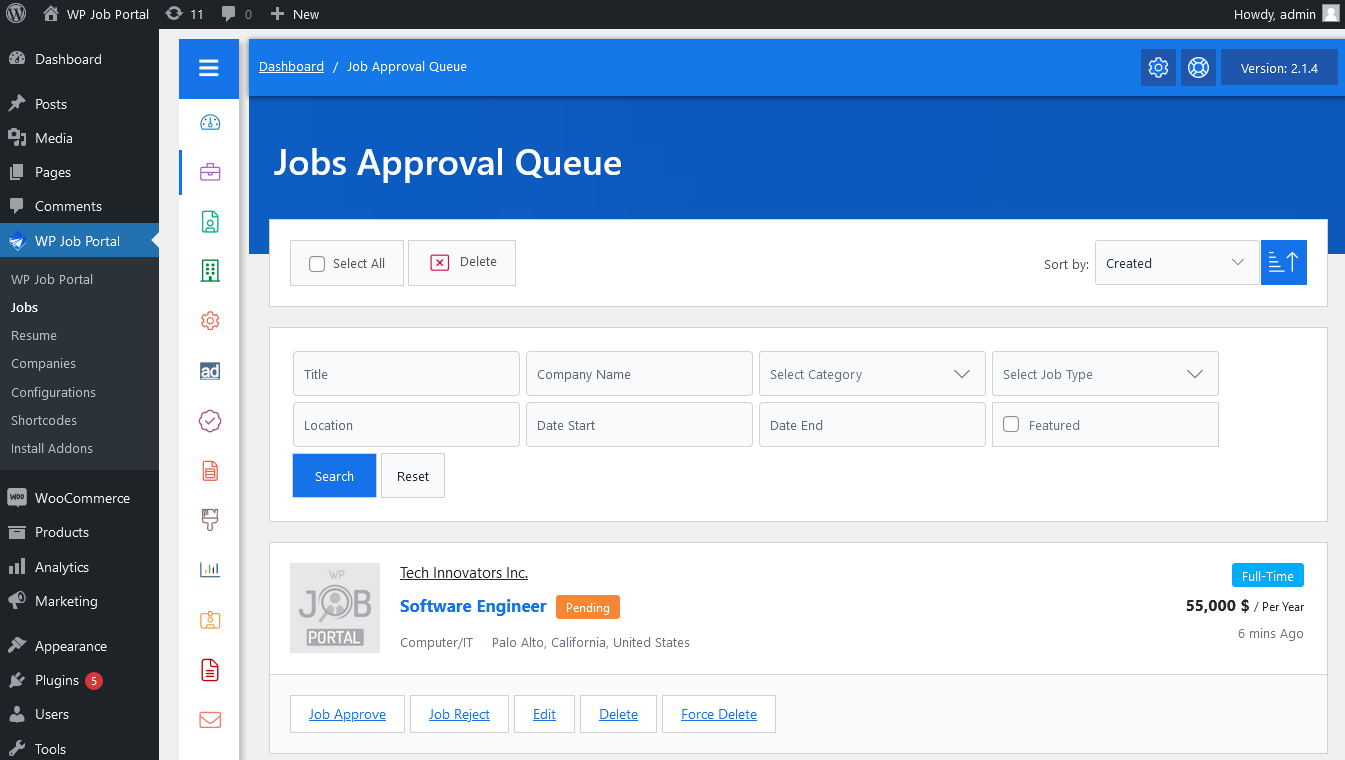
To access the job approval queue, start by navigating to the Admin Dashboard → Dashboard Menu → Jobs → Approval Queue.
In this section, you’ll find a list of jobs awaiting your approval, along with options to search, sort, and perform various actions such as job approval, job rejection, editing, deleting, and enforcing deletion. Each job will display a pending status.
To approve a job, the admin can click the job approval button, changing the job status to approved and published. Conversely, if the admin clicks the job reject button, the job status will be marked as rejected.
Configure Featured Job Auto Approve

To configure the featured job approval settings, start by navigating to the Admin Dashboard → Dashboard Menu → Configurations → Employer Configurations → Auto Approve.
In this section, if the featured job auto-approve option is set to “YES,” featured jobs will not require administrator approval for publishing. However, in this case, we are setting the featured job auto-approve option to “NO,” meaning that featured jobs will require admin approval before they can be published.
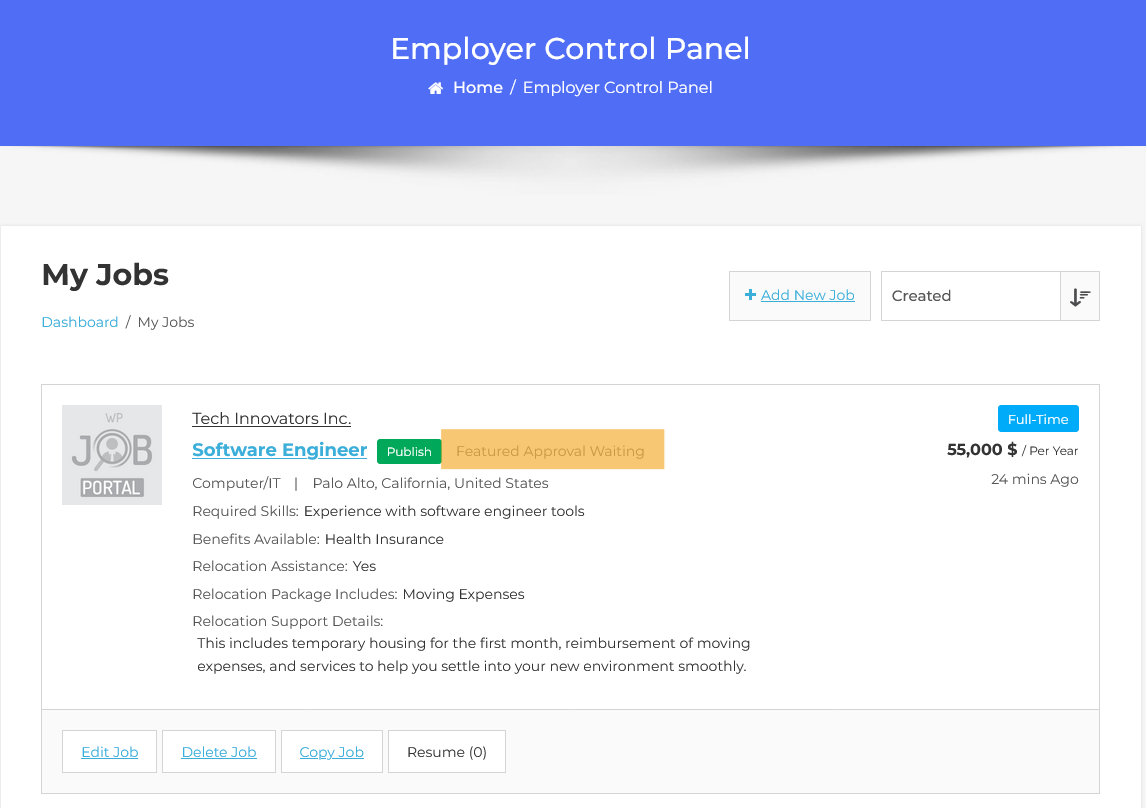
The page displays a list of jobs, where employers can add jobs to the featured section by clicking the featured button. Although the status of this job is “Approved,” its featured status is marked as “Featured Approval Waiting.” This indicates that the job is not yet marked as featured because it is pending administrator approval. Administrator approval is necessary for the job to be officially marked as featured.
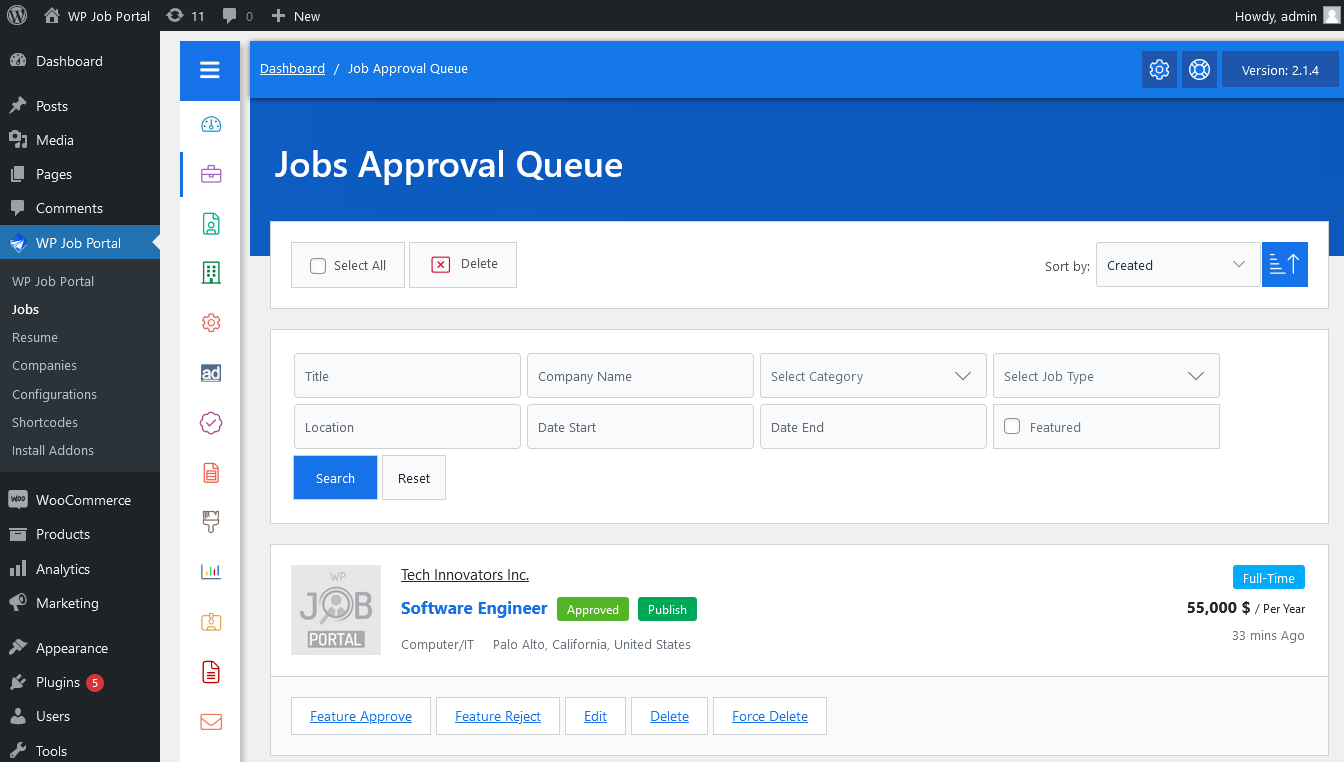
To access the featured job approval process, navigate to Admin Dashboard → Dashboard Menu → Jobs → Approval Queue.
In the approval queue, you’ll find a list of jobs that require your approval. This section includes options for searching and sorting the jobs, as well as performing actions like feature approval, feature reject, edit, delete, and enforce delete. Each job will be displayed with a pending featured status.
To approve a job as featured, click the feature approve button, which will change the status to approved and publish it. If you click the feature reject button, the job will not be marked as featured.


