Email Templates Options In The WP Job Portal!
Email Templates Options
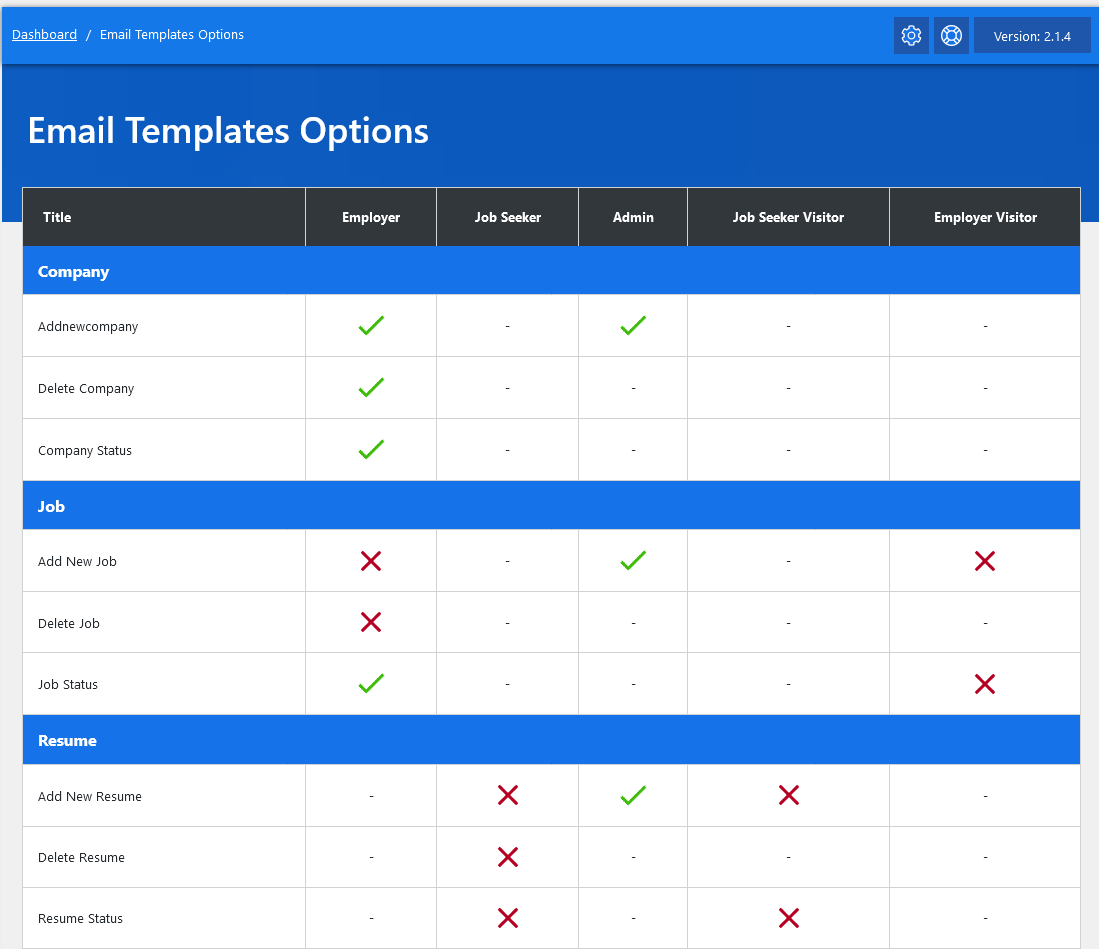
From your admin dashboard, navigate to Admin Dashboard → Dashboard Menu → Email Options. This page is the email option for admin, it controls whether to send email against different actions or not.
Company

This portion has the option to enable or disable email for different actions on companies. The actions are
Add New Company
Add a new company email that can be sent to the employer and admin. There are two separate options to control email for adding a new company to admin and employer.
Delete Company
The deleted company email can only be sent to the employer; the admin can control whether to send an email about deleting the company.
Company Status
This option controls whether to send email for actions like company (approve, reject), or featured (pending, approve, reject). Company status email can only be sent to the employer, the admin can control whether to send
email for company status or not.
Job
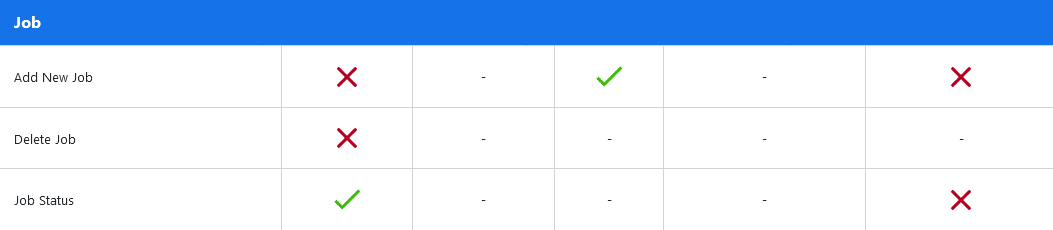
This portion has the option to enable or disable email for different actions on jobs. The actions are
Add New Job
Add new job email can be sent to employer, admin, and visitor (employer). There are three separate
options to control email for adding a new job to admin, employer, and visitor (employer).
Delete Job
Delete job email can only be sent to the employer, admin can control whether to send email on delete job
or not.
Job Status
This option controls whether to send email for actions like job (approve, reject), or featured (pending, approve, reject). Job-status email can be sent to employer and visitor (employer). Two separate options exist to control email for job status to employer and visitor.
Resume
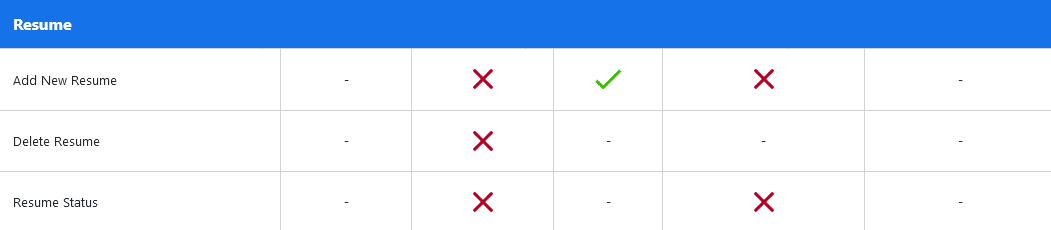
This portion has the option to enable or disable email for different actions on resumes. The actions are
Add New Resume
The ” Add New Resume” email can be sent to the job seeker, admin, and visitor (job seeker). There are three separate options to control the email for adding a new resume to the admin, job seeker, and visitor (job seeker).
Delete Resume
Delete resume email can only be sent to job seekers, admin can control whether to send email on delete resume or not.
Resume Status
This option controls whether to send an email for actions like resume (approve, reject), or featured (pending, approve, reject). Resume status email can be sent to job seeker and visitor (job seeker), there are two separate options to control email for resume status to job seeker and visitor (job seeker).
Employer

This portion has the option to enable or disable email for a new employer.
Add New Employer
Add a new employer email that can be sent to the employer and admin. There are two separate options to control email for adding new employer to admin and employer.
Jobseeker

This portion has the option to enable or disable email for the new job seeker.
Add New Jobseeker
Add new job seeker email can be sent to the job seeker and admin. There are two separate options to
control email for add new job seeker to admin and job seeker.
Miscellaneous
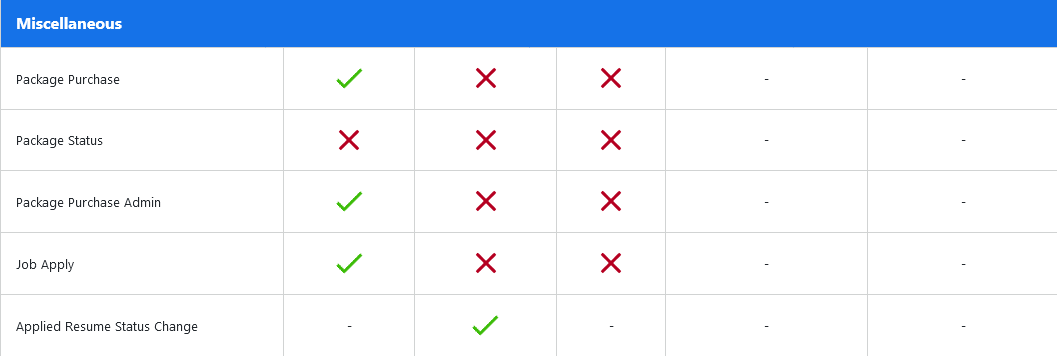
This portion has the option to enable or disable email for miscellaneous actions. The actions are
Package Purchase
Purchase credits pack emails can be sent to the admin, employer, and jobseeker. There are three separate options to control the email for the admin, employer, and jobseeker on purchase packages.
Package Status
This option controls whether to send emails for actions like packages (approve, reject). Package status email can be sent to admin, employer, and jobseeker. There are three separate options to control email for package status to admin, employer, and jobseeker.
Job Apply
Job application emails can be sent to the job seeker, admin, and employer. There are three separate options to control email for “job apply” to admin, job seeker, and employer.
Applied Resume Status Change
Job seekers can receive emails about applied resume status changes. The admin can control whether to send an email about the applied resume status change.
” Admin can change email option status for any available action by clicking.
A tick sign means an email will be sent.
The cross sign means email will not be sent.
Dash(-) means email cannot be sent. “


