General Settings In The WP Job Portal!
General Settings
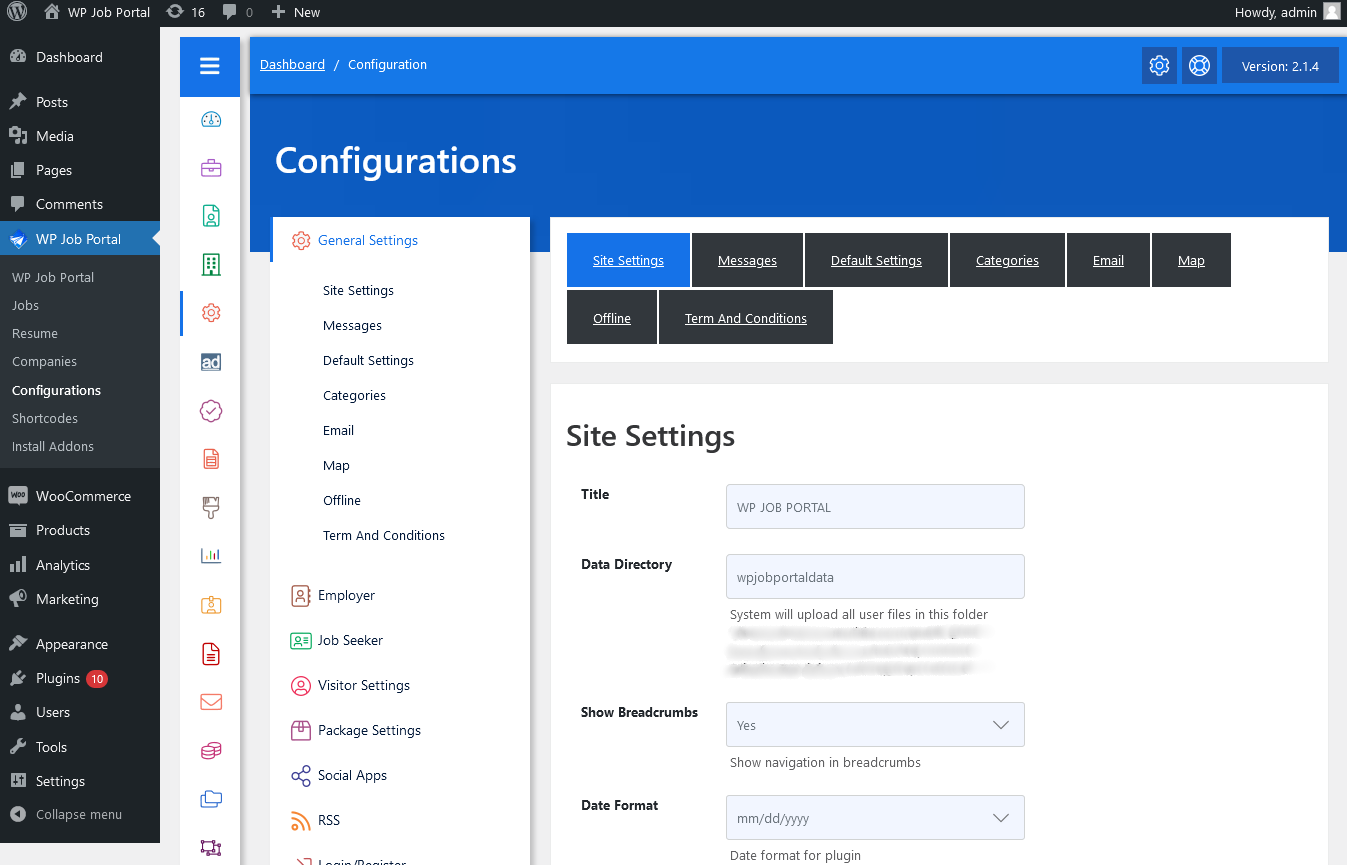
As an administrator, navigate to the Admin Dashboard–> Dashboard Menu–> Configurations–> General Settings. On the configurations page, you will find various configurations that the admin can use to manage the WP Job Portal. This page has all the general configurations on the WP Job Portal. Anything that affects both job seekers and employer are listed here.
Site Settings
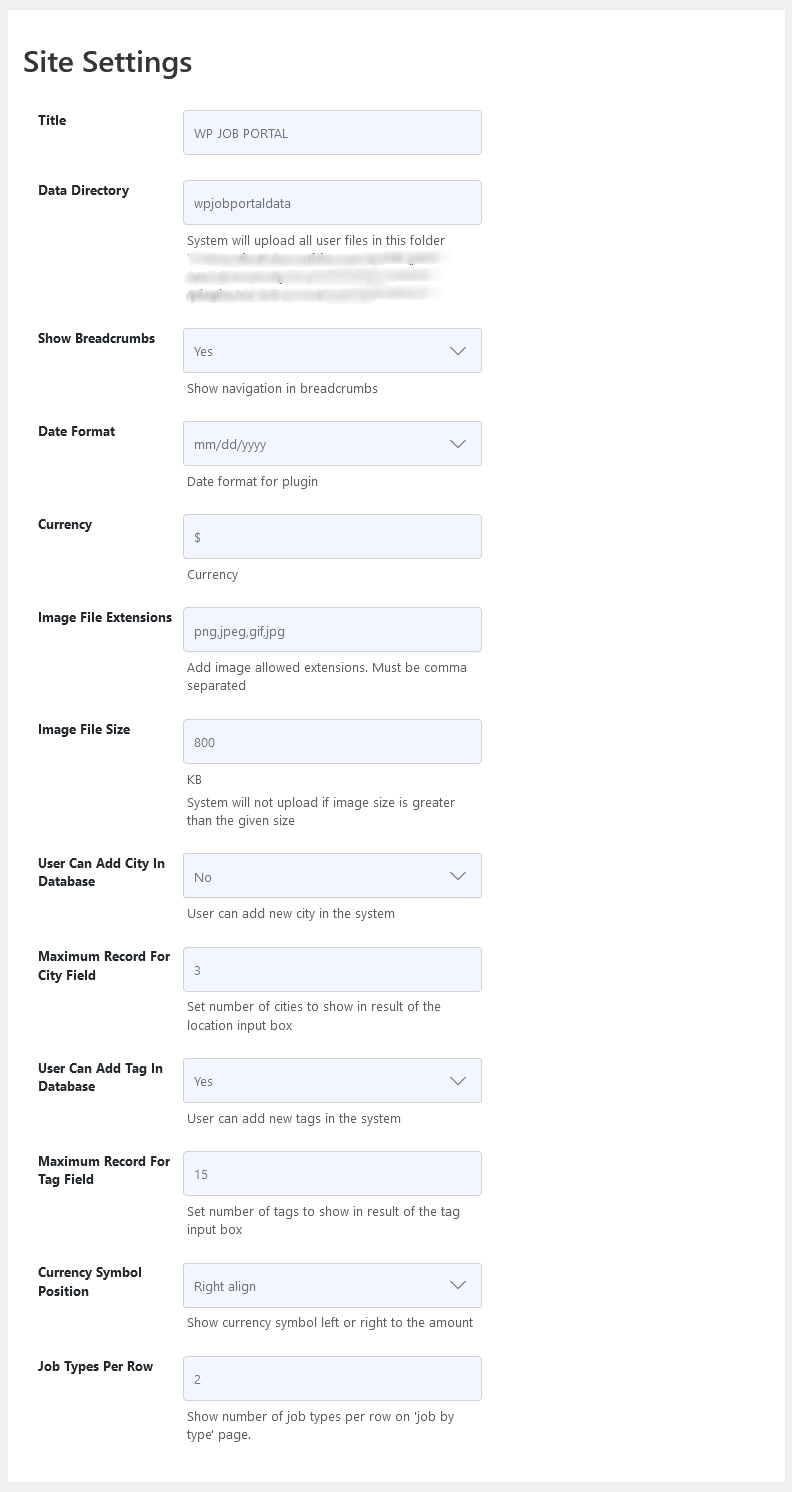
Title
This will be your site title.
Data Directory
This will be the name of the folder where the system will store all user-uploaded files.
Show Breadcrumbs
This configuration controls the visibility of breadcrumbs on the front end. If no is selected there will be no breadcrumbs on the front end.
Date Format
Date format that will be applied in the whole plug-in. Every visible date will be in the selected format.
Image File Extensions
List of file extensions that users can upload as resume photos or company logos.
Image File Size
This configuration controls the file size. The system will not upload an image file, if the image file size is greater than the given size.
User Add City In Database
This configuration controls whether users can add a new city in the system from the auto-complete city field. If users are allowed to add new cities then they will have to write the city name comma and country name (country name must exist in the system).
Maximum Record For City Field
Set the number of records that will be shown as suggestions when users start typing in auto auto-complete city field.
User Add Tag In Database
This configuration controls whether users can add new tags in the system from the auto-complete field.
Maximum Record For Tag Field
Set the number of records that will be shown as suggestions when users start typing in auto auto-complete tag field.
Currency Symbol Position
Configuration controls whether the currency symbol will be shown left or right side of the amount.
Job Types Per Row
Configuration controls how many job types will shown in a single row on the job by types layout.
Messages
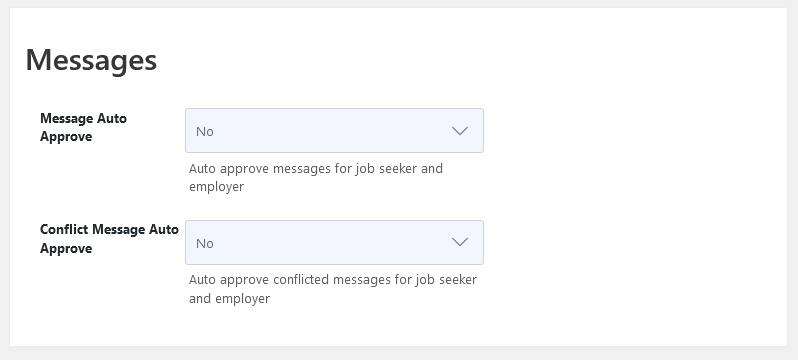
Message Auto Approve
This configuration controls whether messages between the job seeker and the employer will be visible to the receiver without admin approval.
Conflict Message Auto Approve
This configuration controls whether conflicted messages will be visible to the receiver without admin approval.
Default Settings
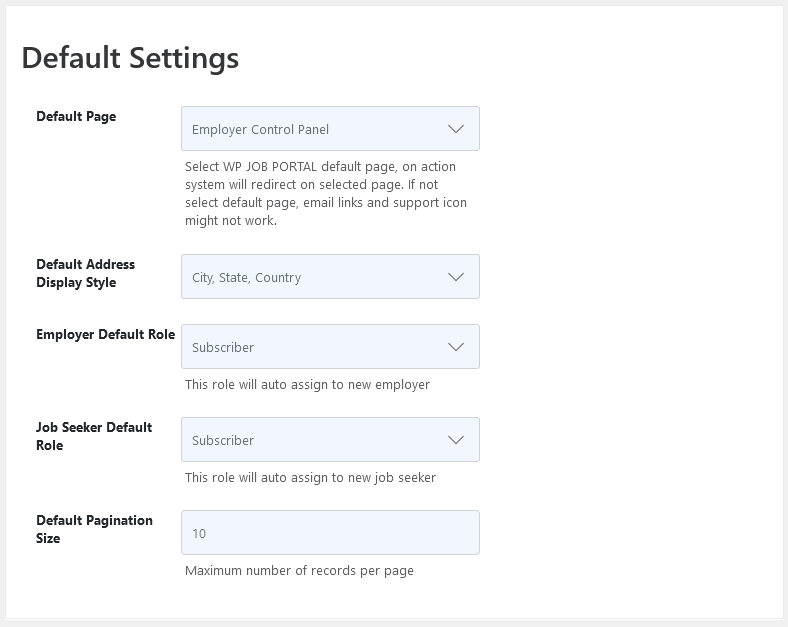
Default Page
The default page is selected to define where to redirect when no page ID is found so that users do not face any inconvenience. If the default page ID is not set then links in emails might not work.
Default Address Display Style
Address style that will be applied in the whole plug-in. Every visible address will be in the selected format.
Employer Default Role
This configuration controls which WordPress role will be assigned to new users who register as employers from the front end (using WP Job Portal registration).
Job Seeker Default Role
This configuration controls which WordPress role will be assigned to new users who register as Job seekers from the front end (using WP Job Portal registration).
Default Pagination Size
Configuration controls how many records will be shown on a single page. This configuration affects both the front end and admin.
Categories
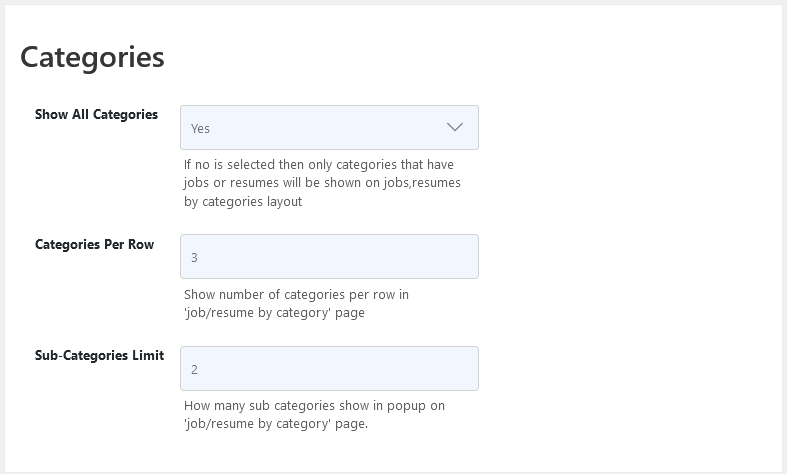
Show All Categories
If no is selected then only categories that have jobs or resumes will be shown on the jobs, resumes by categories layout.
Categories Per Row
This configuration controls how many categories will shown in a single row on the job/resume by category layout.
Sub-Categories Limit
This configuration controls how many subcategories will be shown before showing the show more button.
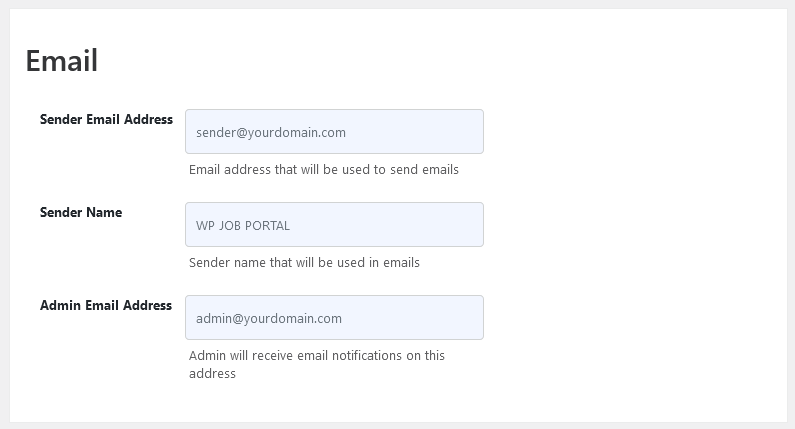
Sender Email Address
All emails from the WP Job Portal will be sent using provided the email address.
Sender Name
All emails from WP Job Portal Jobs will be sent using the provided name as a sender name.
Admin Email Address
Admin will receive all email notifications on the provided email address.
Map
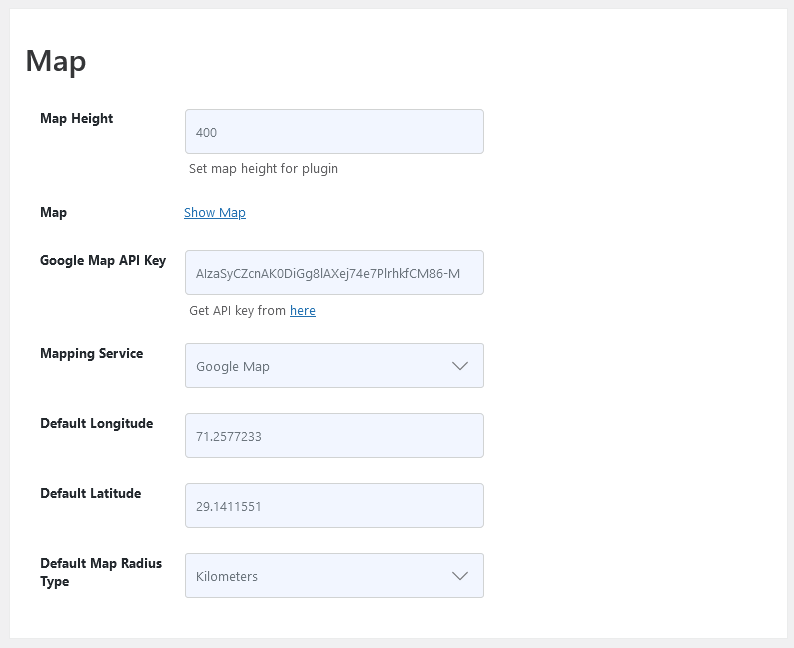
Map Height
This configuration controls map height in the WP Job Portal plugin. The width will be 100% of the available width.
Show Map
This configuration shows how the map is gonna look in the component.
Google Map API key
A Google Map API key is required for the Google Map to work. Get the Google map API key https://developers.google.com/maps/documentation/javascript/get-api-key
Default Longitude
This configuration provides the default longitude for the map.
Default Latitude
This configuration provides the default latitude for the map.
Default Map Radius Type
This configuration controls what will be the default radius type for search with coordinates on the job search form and pop-up.
Offline
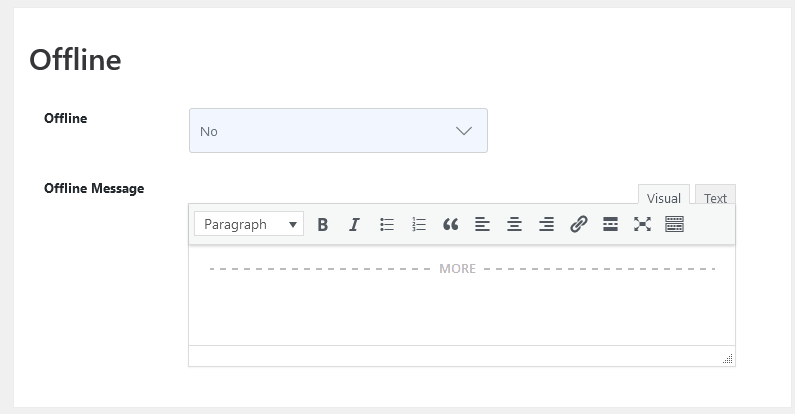
Offline
Configuration will take the site offline.
Offline Message
Show the message that is written in the text area.
Terms And Conditions
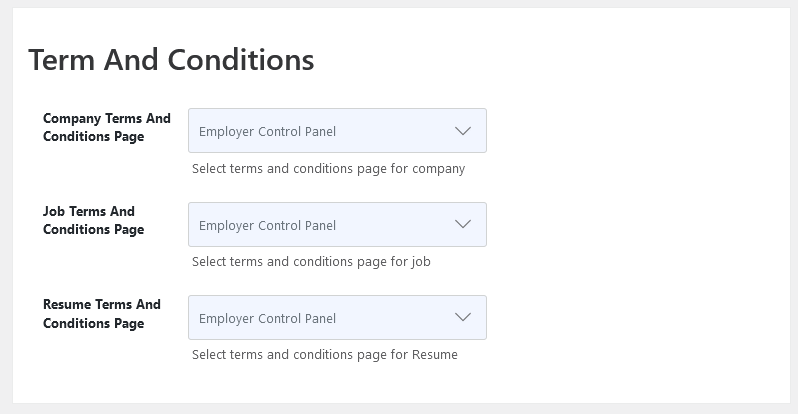
Using this configuration you can set the terms and conditions page for the add company, add job, and add resume page.


