Messages In The WP Job Portal!
Employer Messages
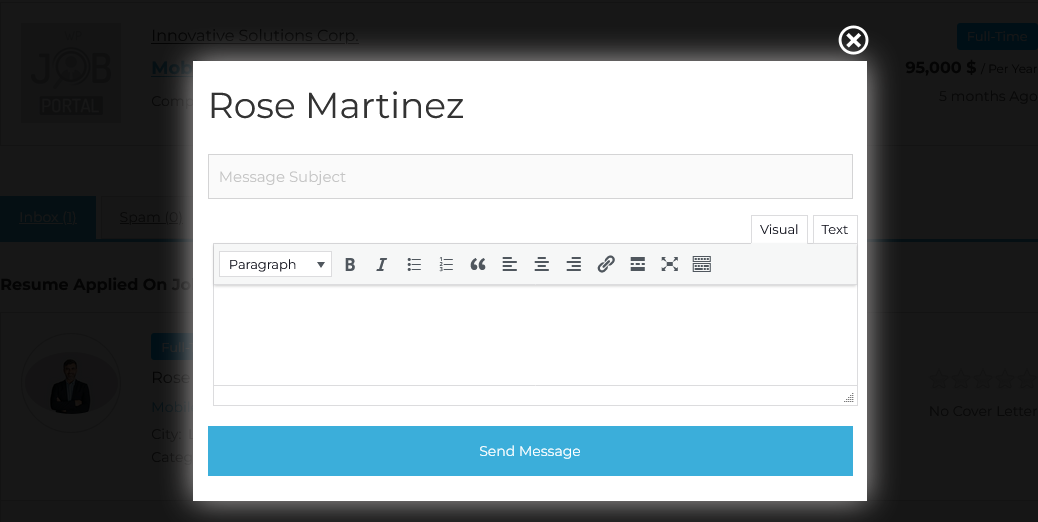
To access the Messages page, from your employer dashboard, navigate to the Employer Dashboard–> Messages. On the Messages page, you will find various options that employers can use to manage the messages.
Employers can send messages to job seekers from the view resume. There is a button for sending a message in the top portion of the resume. When the employer clicks on it, a pop-up will appear on the screen with a subject field, message field, and send message button.
Employers can send messages to job seekers from job-applied resumes, there is a button for “Send Message” in the bottom action buttons. When the employer clicks on it a pop-up will appear on the screen with the subject field, message field, and send message button.
Messages
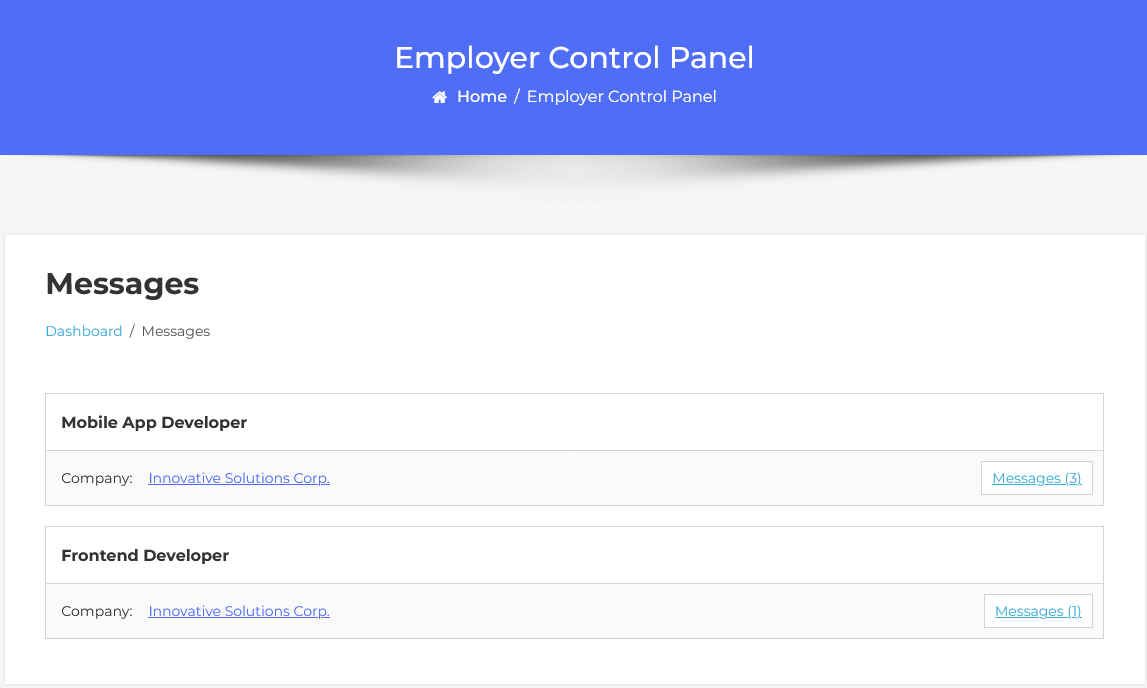
The employer messages page has all the messages regarding a particular employer.

Represents a group of messages, the grouping can be based on a job or resume. Grouping by job means it will show the total number of messages regarding jobs from different job seekers. Grouping by resume means that if the employer sends the message to any resume from view resume that will be shown here separately.
If the first message was sent from a job application then this portion will contain the job title, company name, and a button with a count of messages in it, click on this button will take you to the job messages layout.
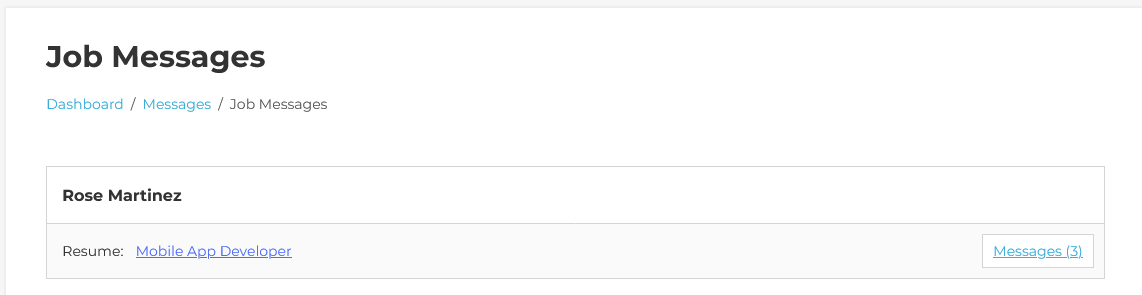
If the first message was sent from view resume then this portion will contain the job seeker’s name, resume title
and a button with a count of messages in it, click on this button will take you to the message detail layout.


