Payment Method Settings In The WP Job Portal!
Configure Payment Method
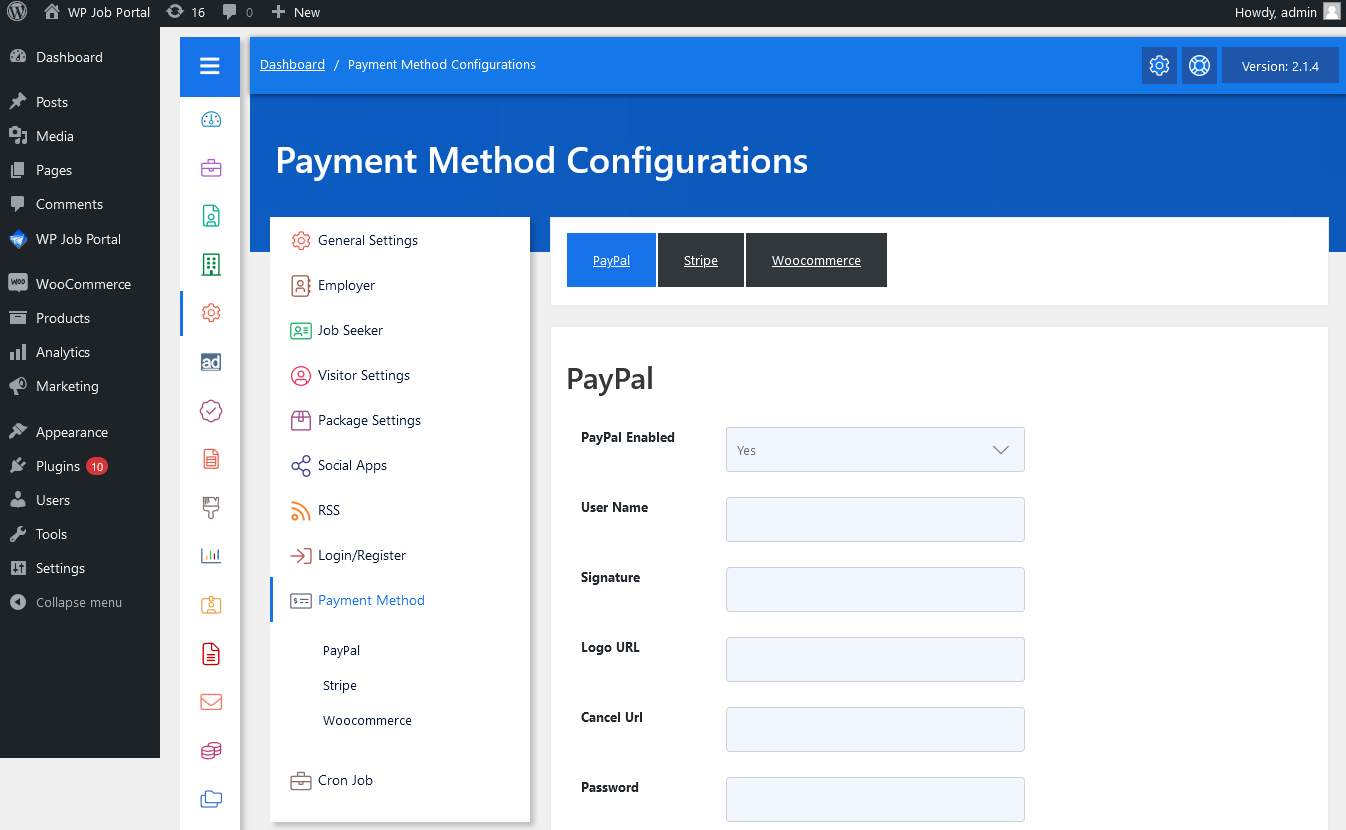
As an administrator, navigate to the Admin Dashboard–> Dashboard Menu–> Configurations–> Payment Method. On the configurations page, you will find various configurations the admin can use to manage the WP Job Portal. This page has all the payment method configurations on the WP Job Portal. Anything that affects both job seekers and employer are listed here.
PayPal
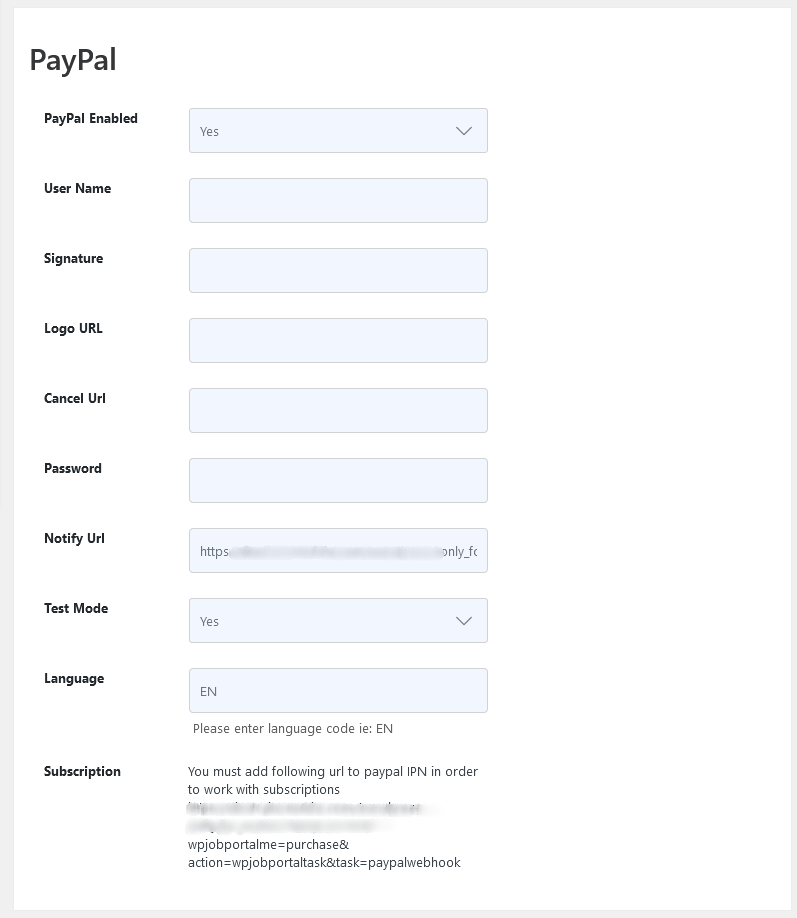
PayPal Enabled
This configuration controls whether Buy Now with PayPal will be visible or not.
Username
PayPal API user name.
Signature
PayPal API signature.
Logo URL
Which logo shows at PayPal, paste the link of your logo.
Cancel URL
If the user clicks on cancel the order in PayPal, on which page will the user be redirected
Password
PayPal API password.
Notify URL
Autofill, URL for notification.
Test Mode
If you want to test PayPal via sandbox, enable it.
Language
Fill language code for PayPal here i.e. EN.
Stripe
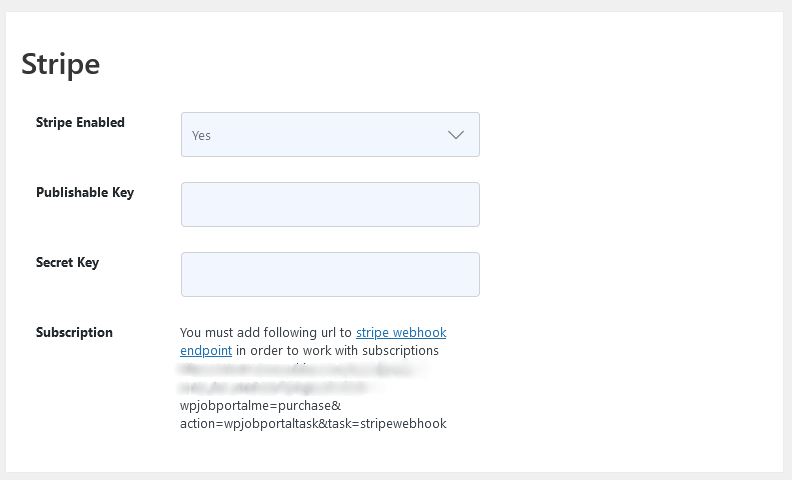
As an administrator, navigate to the Admin Dashboard → Dashboard Menu → Configurations → Payment Method → Stripe. To enable this payment method, configure it with the WP Job Portal.
Stripe Enabled
This configuration controls whether Buy Now with PayPal will be visible or not.
Publishable Key
Enter the Publish Key.
Secret Key
Enter the Secret Key
Woocommerce
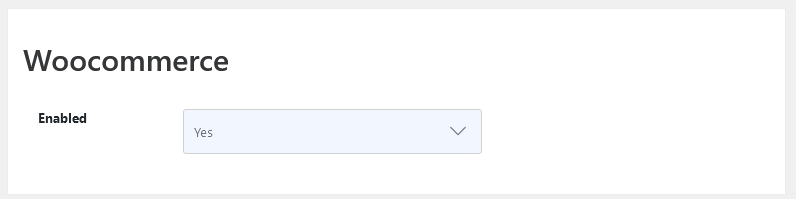
As an administrator, navigate to the Admin Dashboard → Dashboard Menu → Configurations → Payment Method → Woocommerce. To enable this payment method, configure it with the WP Job Portal.
Enabled
This configuration controls whether the buy now button (for buying with WooCommerce) will be visible or not.


