Quick Job Apply In The WP Job Portal!
Configure Quick Job Apply For User
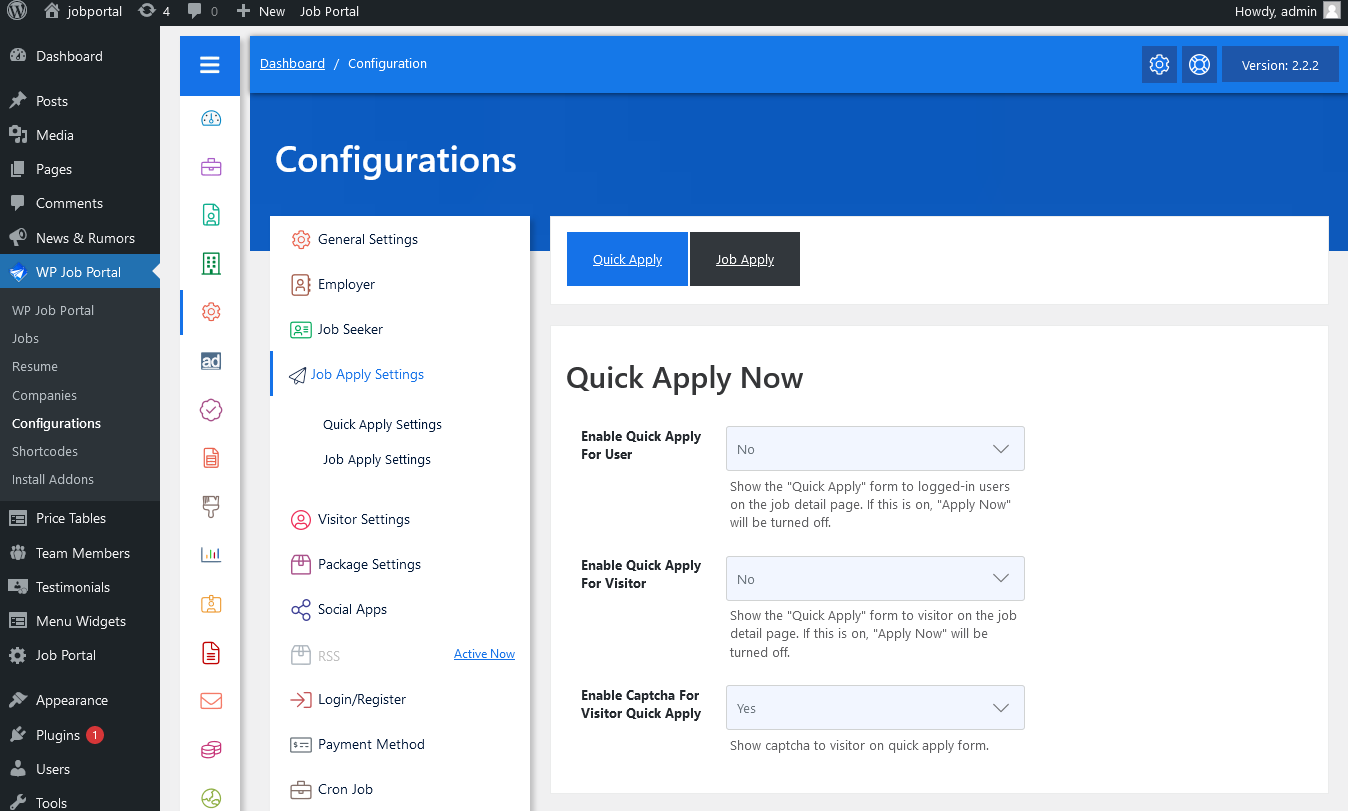
Start by navigating to Admin Dashboard → Dashboard Menu → Configurations → Job Apply Settings → Quick Apply → Enable Quick Apply For User.
This configuration controls the visibility of the Quick Apply Now form to logged-in users on the job detail page in the plugin. If set to ‘YES,’ the Apply Now button will not be displayed anywhere in the plugin. Adjust this setting according to your preferences to manage how users interact with job postings.
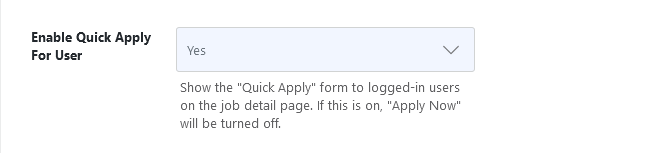
Here, we set “YES” to make the Quick Apply Now form visible to logged-in users on the plugin’s job detail page. The “Apply Now” button will not be displayed anywhere in the plugin.
Job Detail Page
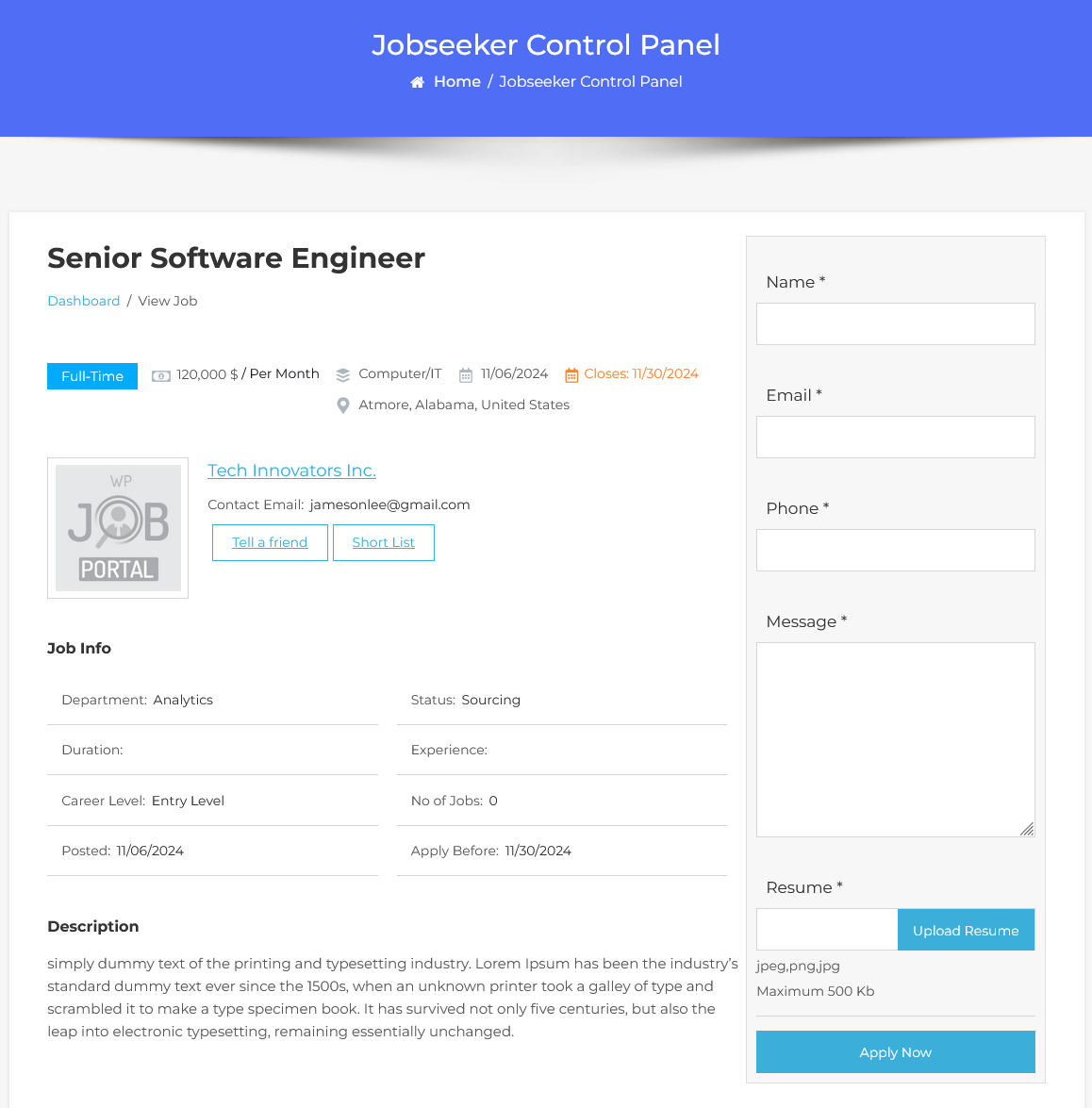
To access the job detail page, from your Jobseeker Dashboard, navigate to Jobseeker Dashboard → Newest Jobs to start the job application process. This page provides details about the job and also shows the Quick Job Apply form on the right side of the job detail page.
Quick Job Apply Form
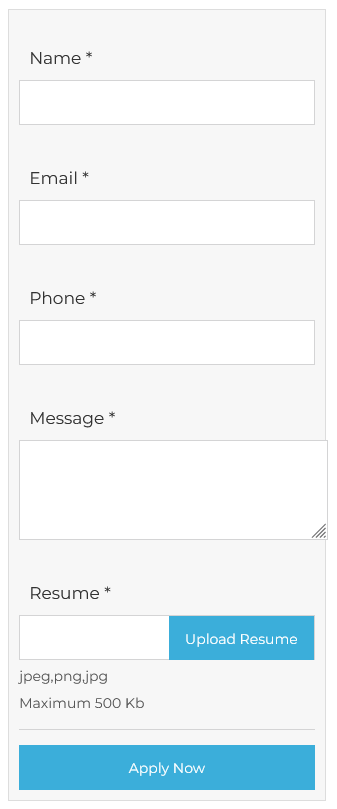
- First Name and Last Name: Fill in your first and last name.
- Email Address: Enter your email address.
- Phone: Enter your phone number.
- Message: The user can write something in the text editor.
- Resume: Upload the resume with a file size limit of 500 KB.
Once all the details are filled in, click the “Apply Now” button, and you will have successfully applied for the job.
Configure Quick Job Apply For Visitor
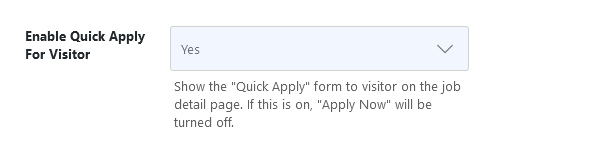
To enable Quick Job Apply for visitors, navigate to Admin Dashboard → Dashboard Menu → Configurations → Job Apply Settings → Quick Apply → Enable Quick Apply For Visitor.
Here, we set “YES” to make the Quick Apply Now form visible to visitor users on the plugin’s job detail page. The “Apply Now” button will not be displayed anywhere in the plugin.
Visitor Job Detail Page
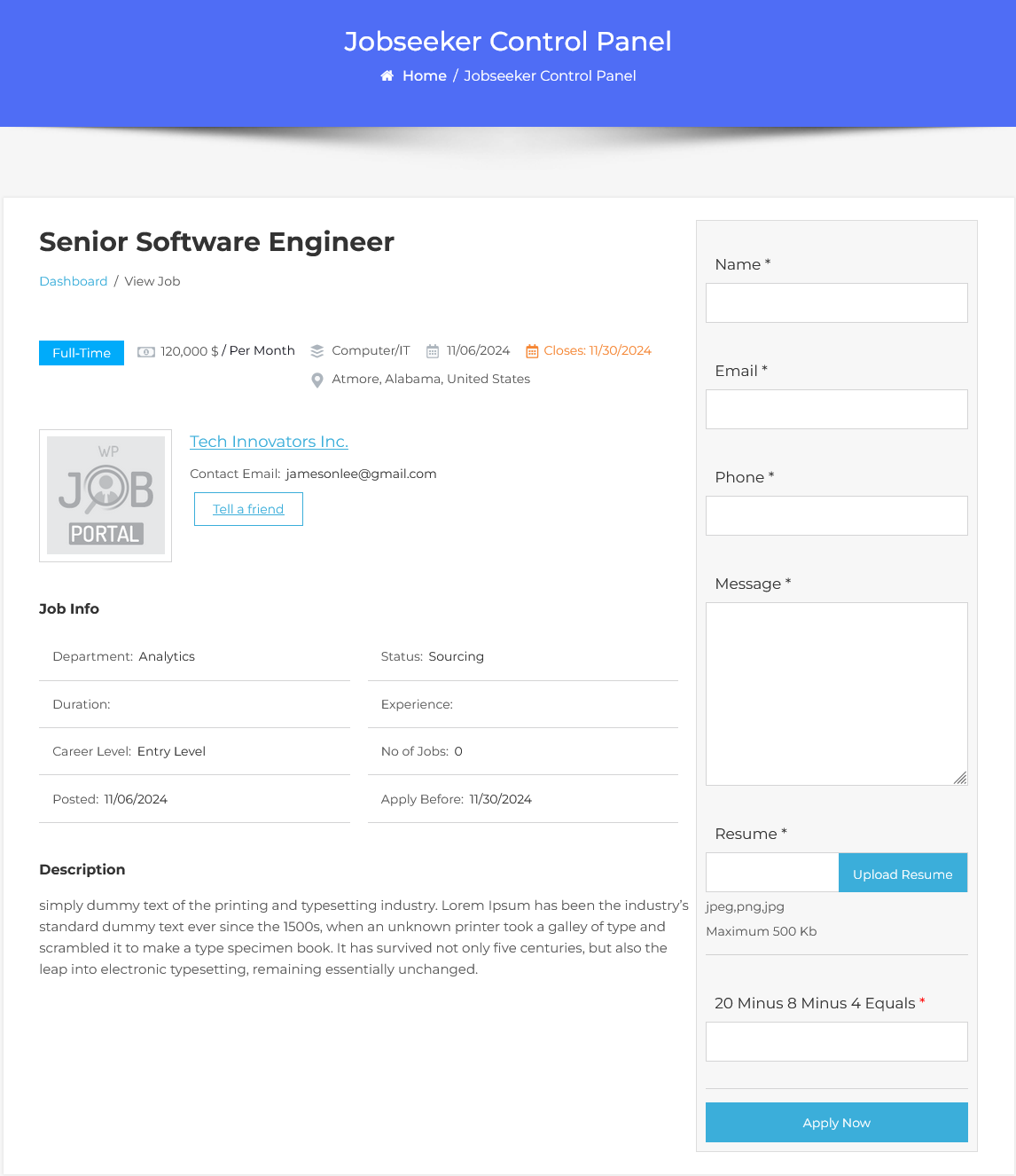
- The visitor fills out the resume form, entering details in various fields.
- After completing the form, the visitor clicks the Apply Now button to submit their application with the provided resume.
This configuration allows visitors to apply for jobs even without an account, enhancing accessibility for potential applicants.
Captcha Setting
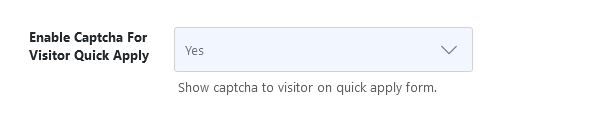
This configuration controls the visibility of the Captcha on the Quick Apply Now form to logged-in and visitor users on the job detail page in the plugin. Set to ‘YES,’ Captcha will be visible on the Quick Job Apply form. If Captcha is set to “NO” Captcha will not be visible on the Quick Job Apply form.


