Resume Save Search In The WP Job Portal!
Configure Resume Save Search
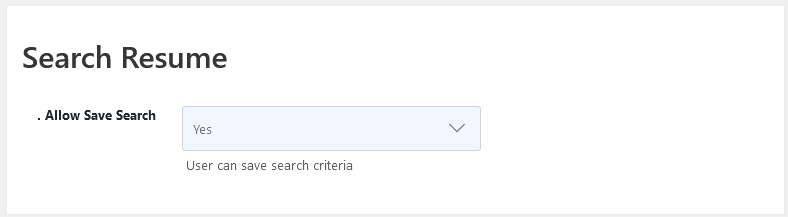
Start by navigating to the Admin Dashboard–> Dashboard Menu–> Configurations–> Employer Configurations–>Search Resume. If allow save search is set to “No” then employers are not allowed to save resume search criteria. But here we set “YES” then employers are allowed to save resume search criteria.
Resume Search
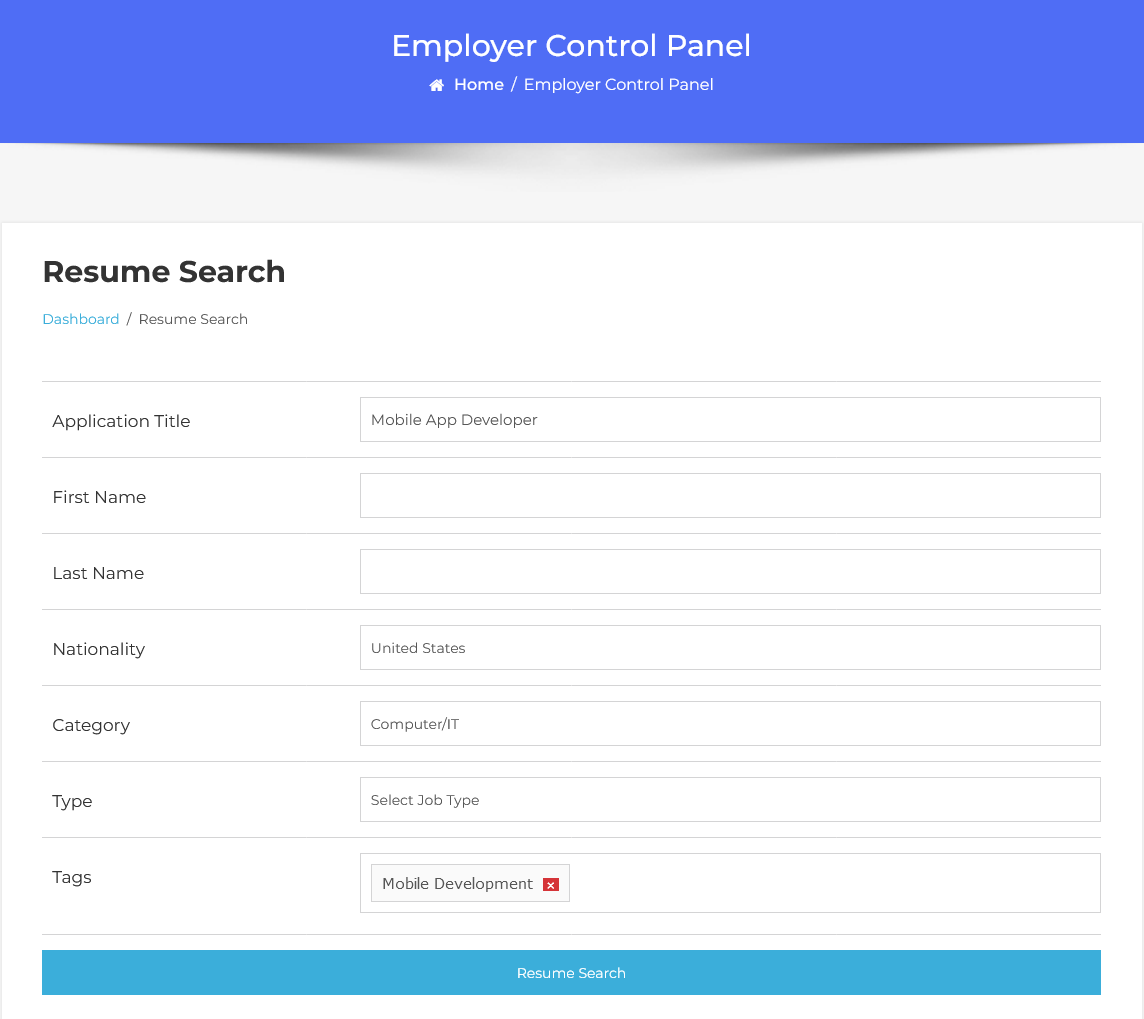
From your employer dashboard, navigate to the Employer Dashboard–>Resume Search. After defining criteria using the search fields. Click on the search button then only resumes that fulfill specified criteria will be visible in the listing.
Resume Save Search
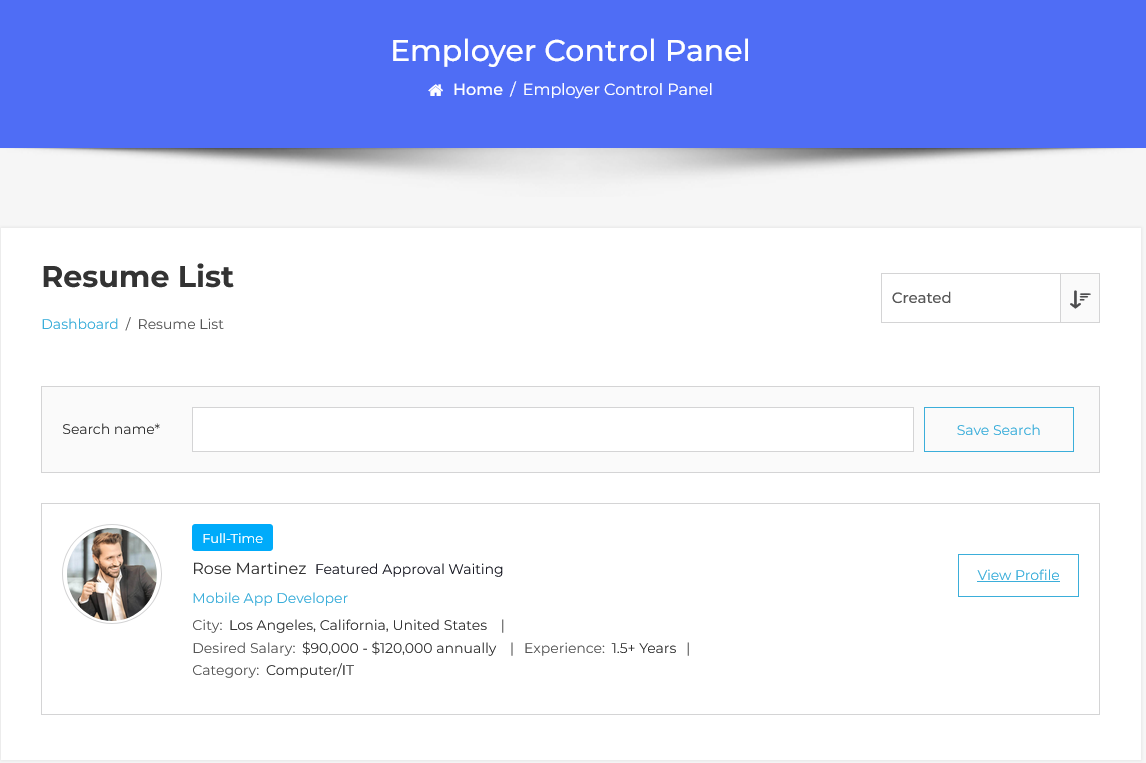
After searching resumes, the employer will be taken to the resumes listing page where active resumes that fulfill his specified criteria are listed. At the top of the page, there is a resume save search option, that allows you to save any resume search criteria so that it can be viewed later.
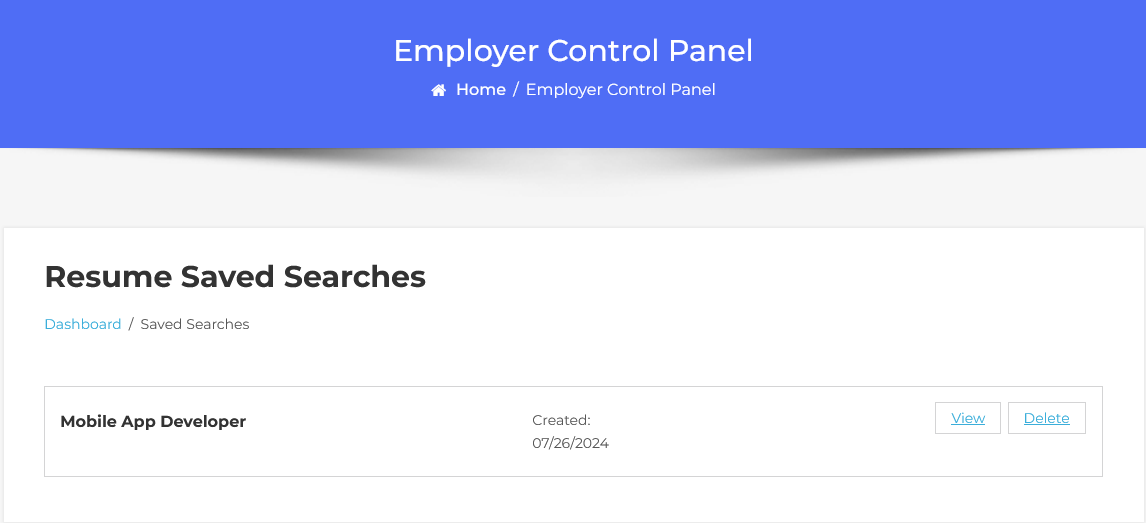
To access the resume saved searches page, from your employer dashboard, navigate to the Employer Dashboard–> Saved Searches. It displays a list of resume saved searches which is added by the employer. On the resume saved searches page, you will find options that employers can use to manage the saved searches. Click on the view button employer will be taken to the resume listing page, where resumes show that fulfill his specified search criteria.


