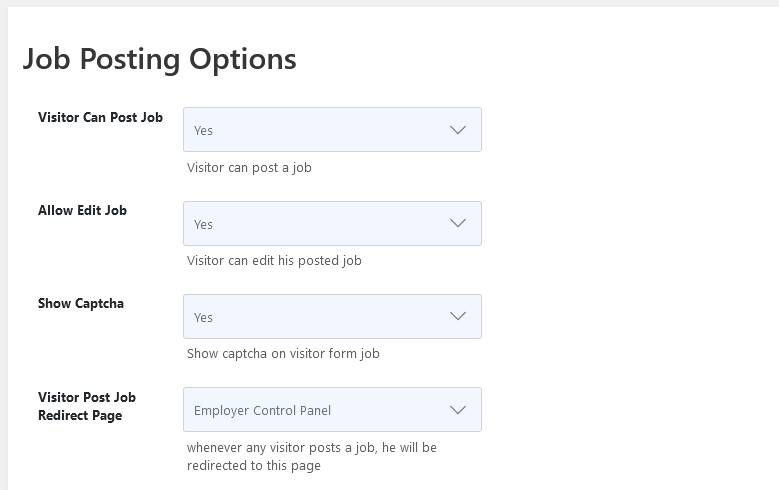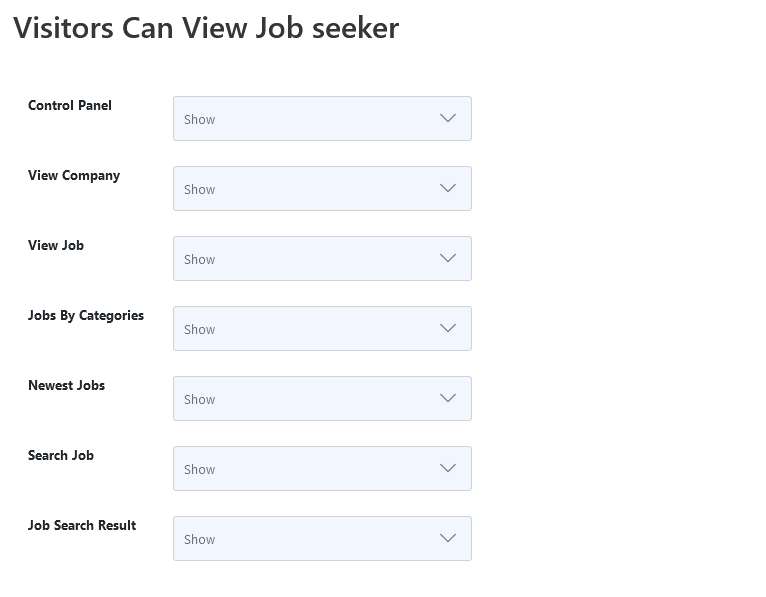Visitor Settings In WP Job Portal!
Visitor Settings
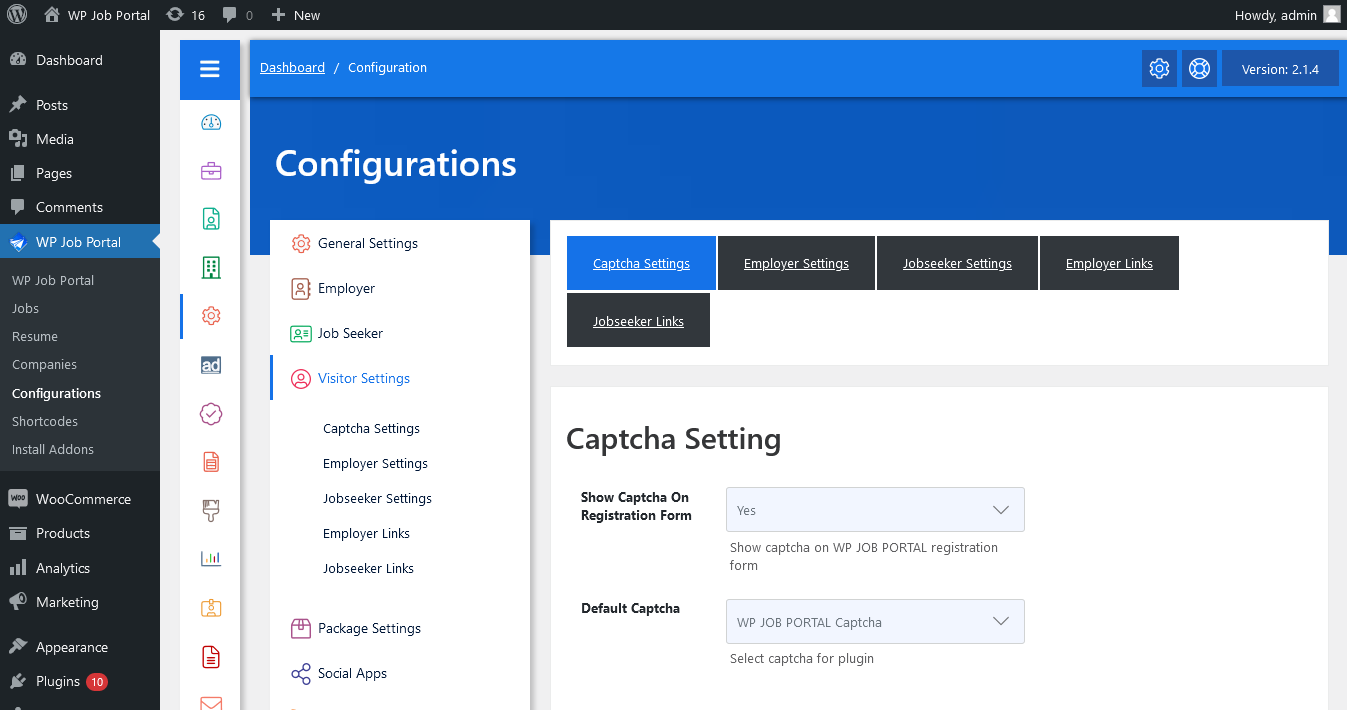
As an administrator, navigate to the Admin Dashboard–> Dashboard Menu–> Configurations–> Visitor Settings. On the configurations page, you will find various configurations the admin can use to manage the WP Job Portal visitor settings.
Captcha Setting
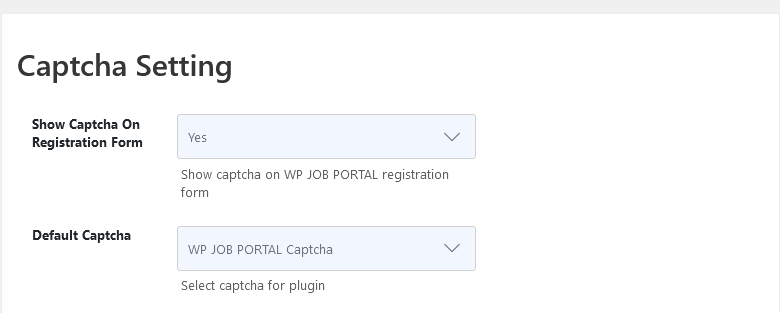
Show Captcha On The Registration Form
This configuration controls whether the captcha will be shown or not on the front-end registration form.
Default Captcha
WP Job Portal has two types of captcha, WP Job Portal Own captcha and Google Recaptcha. Admin can select which captcha he wants to use on his site.
Default Captcha
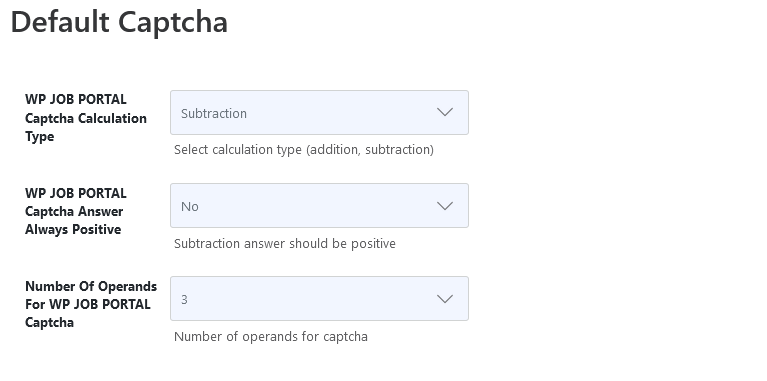
WP JOB PORTAL Captcha Calculation Type
This configuration only affects on WP Job Portal captcha. This configuration allows the admin to control the calculation type of the WP Job Portal captcha.
WP JOB PORTAL Captcha Answer Always Positive
This configuration only affects if the captcha calculation type is selected for any captcha or subtraction captcha. This configuration allows whether the answer to the captcha must be positive or not.
Number Of Operands For WP JOB PORTAL Captcha
This configuration only affects on WP Job Portal captcha. This configuration allows the admin to control the number of operands in the WP Job Portal captcha.
Google ReCaptcha
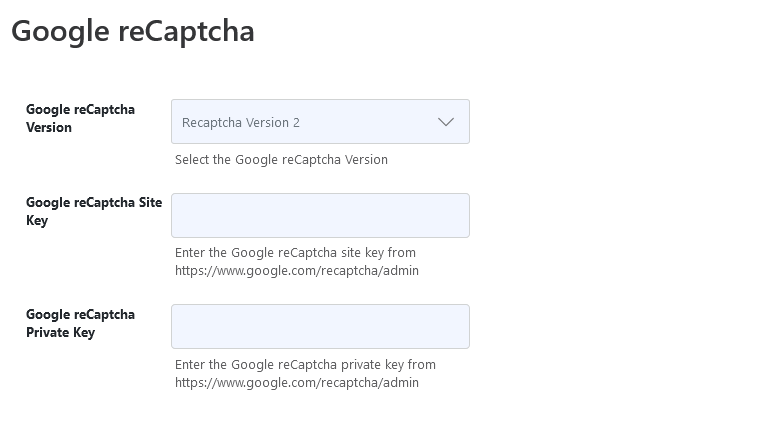
Google reCaptcha Version
This configuration allows the admin to set the Google Recaptcha version type V2 or V3.
Google reCaptcha Site Key
Google ReCaptcha public key is required for Google Recaptcha to work.
Google reCaptcha Private Key
Google recaptcha private key is required for Google recaptcha to work.
Job Posting Options
Visitors Can Post Job
This configuration controls whether visitors can add new jobs or not.
Allow Edit Job
This configuration controls whether the visitor can edit his posted job or not. If enabled then the visitor can edit his posted job using a link that he got an email for a new job.
Show Captcha
This configuration controls whether to ask a visitor to fill a captcha on the form job or not.
Visitor Post Job Redirect Page
Whenever any visitor posts a job, he will be redirected to this page.
Visitors Can View Employer
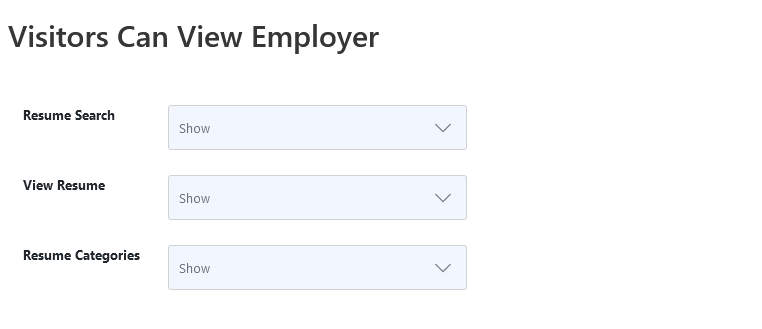
Resume Search
Admin can enable disable resume search for visitors. When the visitor opens a resume search he will be shown a message.
View Resume
Admin can enable disable view resume for a visitor. When the visitor opens the view resume he will be shown a message.
Resume Categories
Admin can enable disable resumes by categories for visitors. When a visitor opens a resume by categories he will be shown a message.
Jobseeker
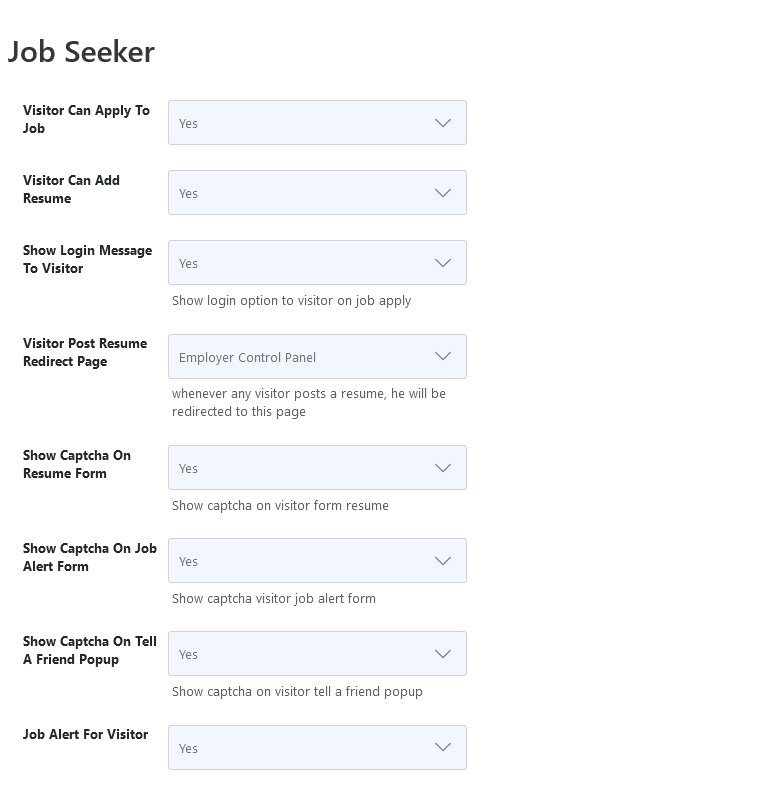
Visitor Can Apply To Job
This configuration controls whether visitors can apply for a job or not. If the visitor is allowed to apply for a job he will have to fill out a resume form using which he will apply for a job.
Visitors Can Add a Resume
This configuration controls whether visitors can add new resumes or not.
Show Login Message To Visitor
If a visitor can apply to the job is enabled. The visitor clicks on the apply now button, this configuration will decide whether to redirect to form resume or show a pop-up with options to job apply as a visitor or log in to the WP Job Portal.
Visitor Post Resume Redirect Page
Whenever any visitor posts a resume, he will be redirected to this page.
Show Captcha On Resume Form
This configuration controls whether to ask visitors to fill captcha on the form resume or not.
Show Captcha On The Job Alert Form
This configuration controls whether to ask visitors to fill captcha on the form job alert or not.
Visitors Can View Jobseeker
Control Panel
Admin can enable disable control panel for visitor. When the visitor opens the control panel he will be shown a message.
View Company
Admin can enable disable view company for visitors. When the visitor opens the view company he will be shown a message.
View Job
Admin can enable disable view job for a visitor. When the visitor opens the view job he will be shown a message.
Jobs By Categories
Admin can enable disable jobs by categories for visitors. When a visitor opens jobs by categories he will be shown a message.
Newest Jobs
Admin can enable or disable the newest jobs for visitors. When a visitor opens the newest jobs he will be shown a message.
Search Job
Admin can enable disable search job for a visitor. When the visitor opens a search job he will be shown a message.
Job Search Result
Admin can enable disable job search results for visitors. When the visitor opens job search results he will be shown a message.
Control Panel
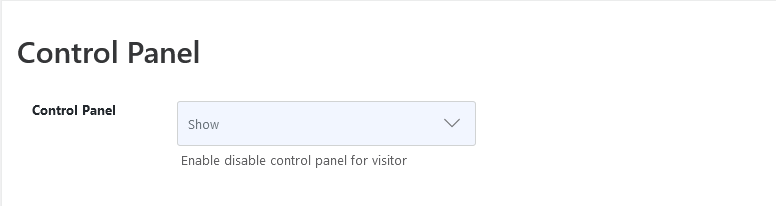
Control Panel
This configuration control enables and disables the control panel for visitors.
Employer Control Panel Links
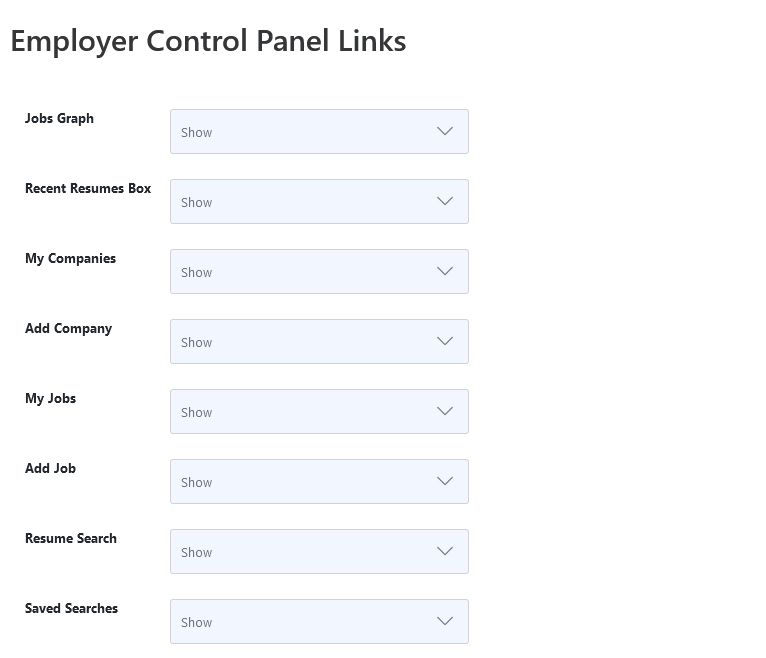
Job Graph
This configuration controls the visibility of the “Jobs Graph” on the employer control panel for visitors.
Recent Resume Box
This configuration controls the visibility of the “Recent Resume Box” on the employer control panel for visitors.
My Companies
This configuration controls the visibility of the “My Company’s” link on the employer control panel for visitors.
Add Company
This configuration controls the visibility of the “Add Company” link on the employer control panel for visitors.
My Jobs
This configuration controls the visibility of “My Jobs” links on the employer control panel for visitors.
Add Job
This configuration controls the visibility of the “Add Job” link on the employer control panel for visitors.
Resume Search
This configuration controls the visibility of the “Resume Search” link on the employer control panel for visitors.
Saved Searches
This configuration controls the visibility of the resume “Saved Search” link on the employer control panel for visitors.
Jobseeker Control Panel Links
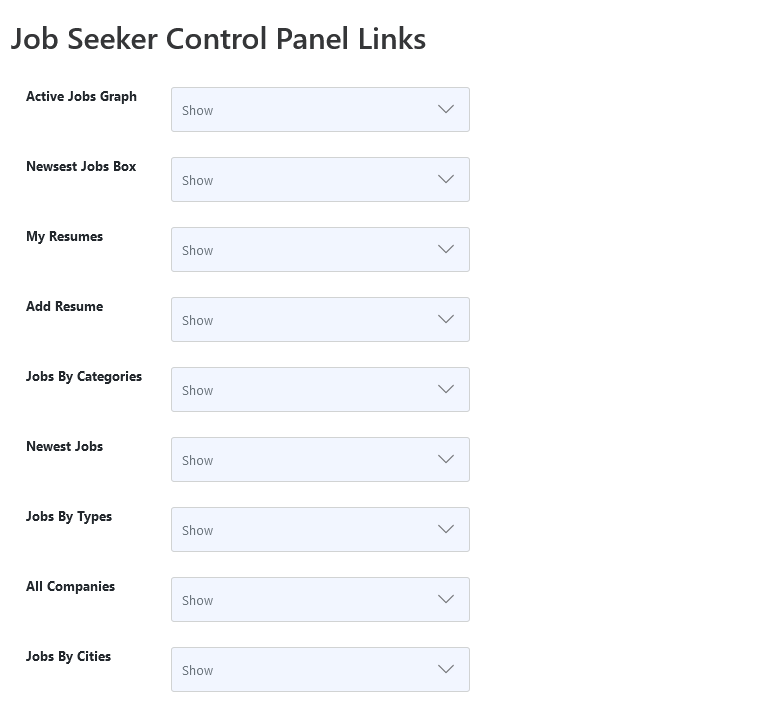
Active Jobs Graph
This configuration controls the visibility of the active “Jobs Graph” on the jobseeker control panel for visitors.
Newest Jobs Box
This configuration controls the visibility of the “Newest Resumes” box on the jobseeker control panel for visitors.
My Resumes
This configuration controls the visibility of “My Resumes” on the jobseeker control panel for visitors.
Add Resume
This configuration controls the visibility of “Add Resume” on the jobseeker control panel for visitors.
My Cover Letters
This configuration controls the visibility of “My Cover Letters” on the jobseeker control panel for visitors.
Add Cover Letter
This configuration controls the visibility of “Add a Cover Letter” on the jobseeker control panel for visitors.
Jobs By Categories
This configuration controls the visibility of “Jobs By Categories” on the jobseeker control panel for visitors.
Newest Jobs
This configuration controls the visibility of the “Newest Jobs” on the jobseeker control panel for visitors.
Jobs By Types
This configuration controls the visibility of “Jobs By Types” on the jobseeker control panel for visitors.
All Companies
This configuration controls the visibility of “All Companies” on the jobseeker control panel for visitors.
Jobs By Cities
This configuration controls the visibility of “Jobs By Cities” on the jobseeker control panel for visitors.