Setting Up WooCommerce In The WP Job Portal
WooCommerce Settings
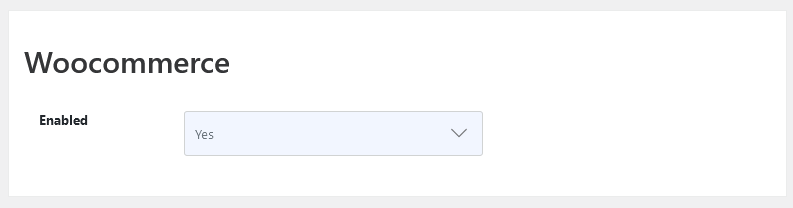
As an administrator, navigate to the Admin Dashboard → Dashboard Menu → Configurations → Payment Method → WooCommerce. To enable this payment method, you need to configure it with the WP Job Portal. Select Yes to allow the buy now button (for purchasing with WooCommerce) to be visible.
If the admin wants to use WooCommerce to sell WP Job Portal credit packs, certain steps are required for WooCommerce to accommodate these credit packs. The steps are:
Install WooCommerce
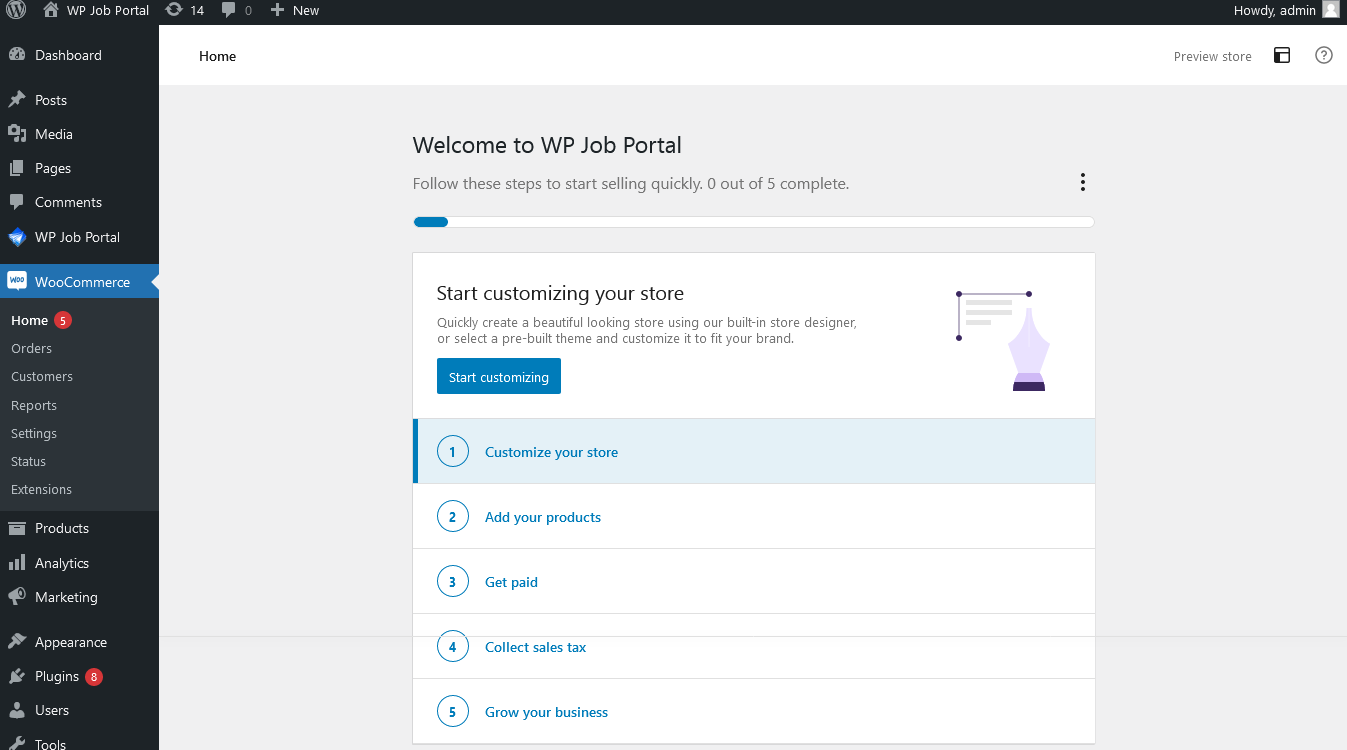
Need a Working WooCommerce.
Add Package
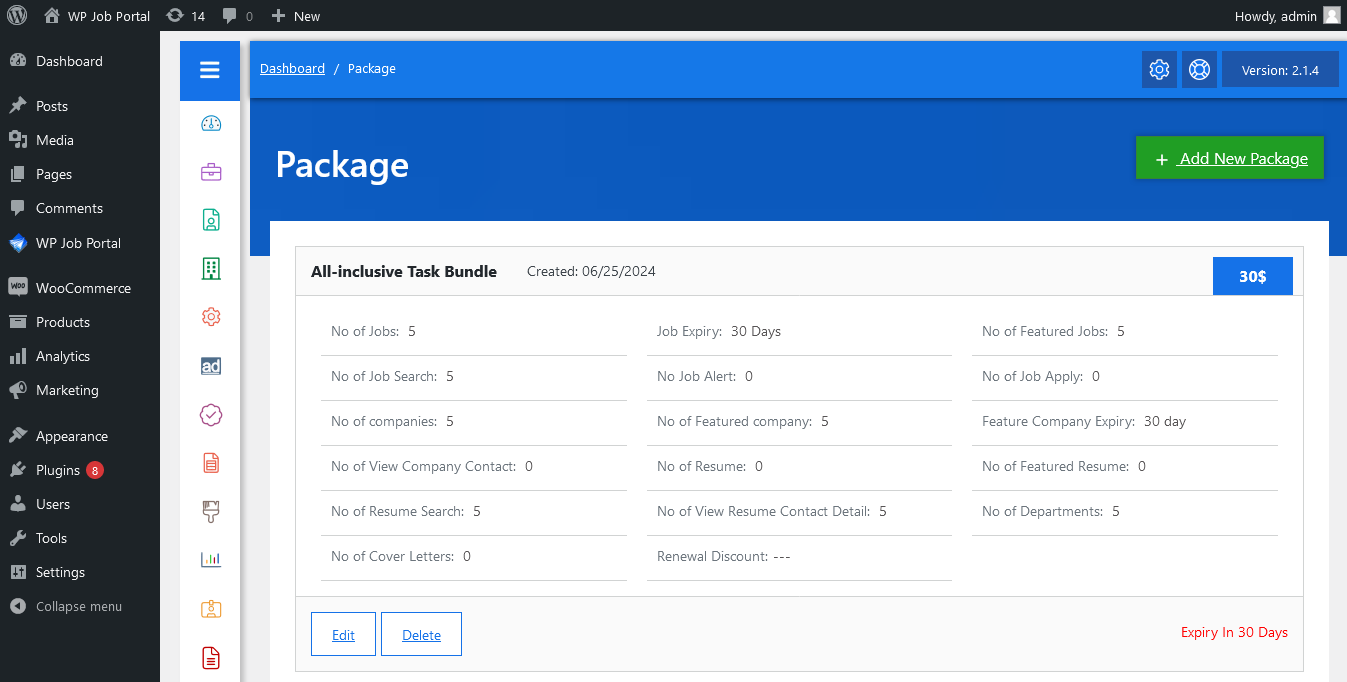
- Navigate to Admin Dashboard → Dashboard Menu → Packages → Add New Package.
- Title: Provide a descriptive title for the credits pack.
- Define Actions: Specify the actions that will require credits (e.g., job listing, resume submission).
- Set Pricing: Determine the price of the credit pack and the number of credits included.
- Save the Package: Once configured, save the credit pack for users to purchase.
Add Product to Your WooCommerce Store
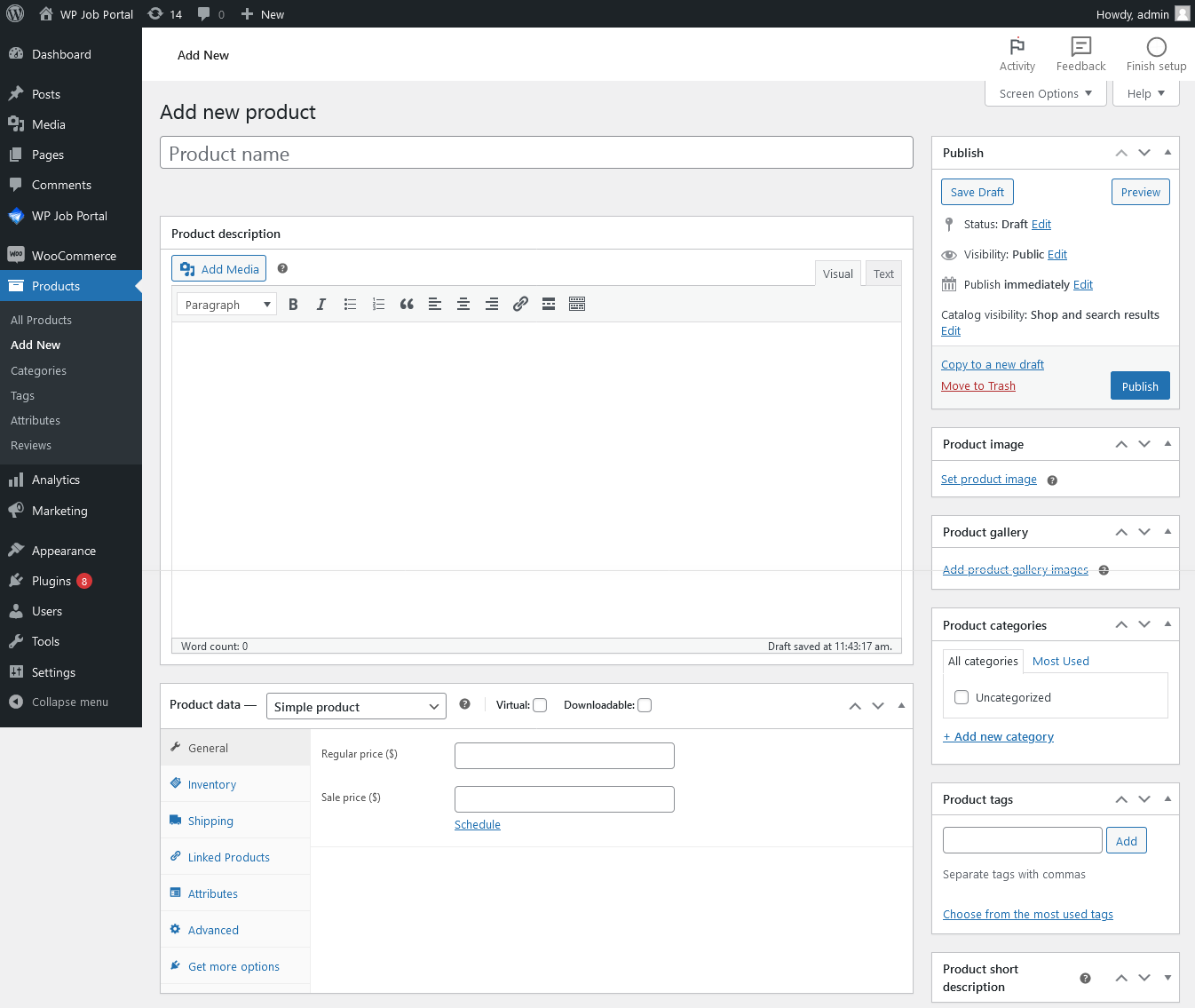
To create a new product for membership in your WooCommerce store, follow these steps:
- Access Products Page: Navigate to your Admin Dashboard → WooCommerce Menu → Products.
- Add a New Product: Click on Add New to create a new product.
- Fill in Product Information:
- Title: Enter a descriptive title for your membership product.
- Description: Provide a detailed description of the membership package, including its benefits and features.
- Product Data Section:
- Product Type: Select the product type that corresponds to membership. This will allow you to configure it appropriately.
- Price: Enter the regular price for the membership package.
- Sale Price: If offering a discounted price, enter the sale price in the designated field.
- Package Combo: Select the appropriate package combo related to the membership plan.
- Align Values: Ensure that the values displayed in the package combo align with the product data selection you made.
- Publish the Product: Once all details are filled in and verified, click the Publish button to make the product available in your WooCommerce store.
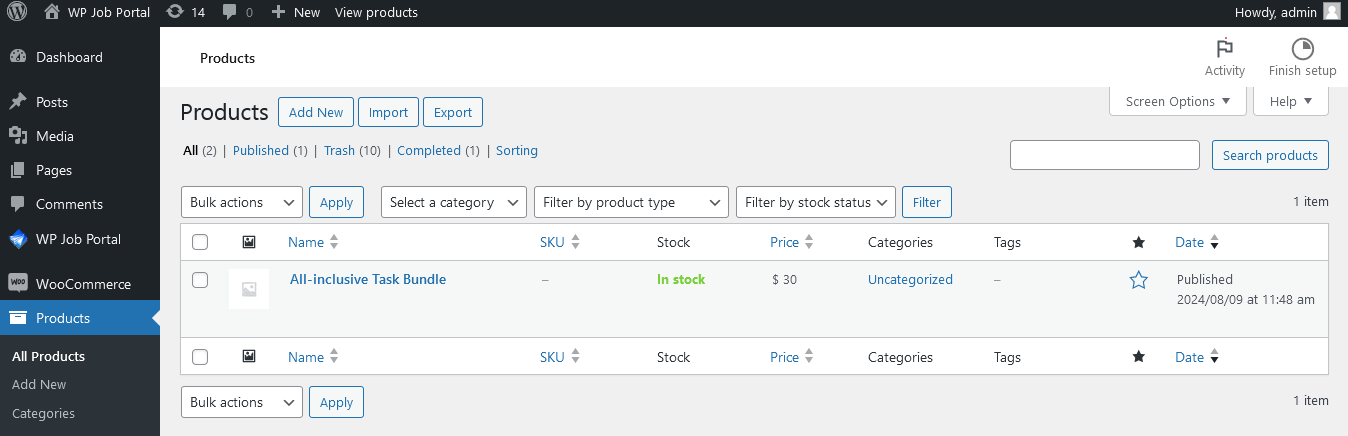
By following these steps, you will successfully add a product to your WooCommerce store, allowing users to purchase packages that grant them access to various features in the WP Job Portal.
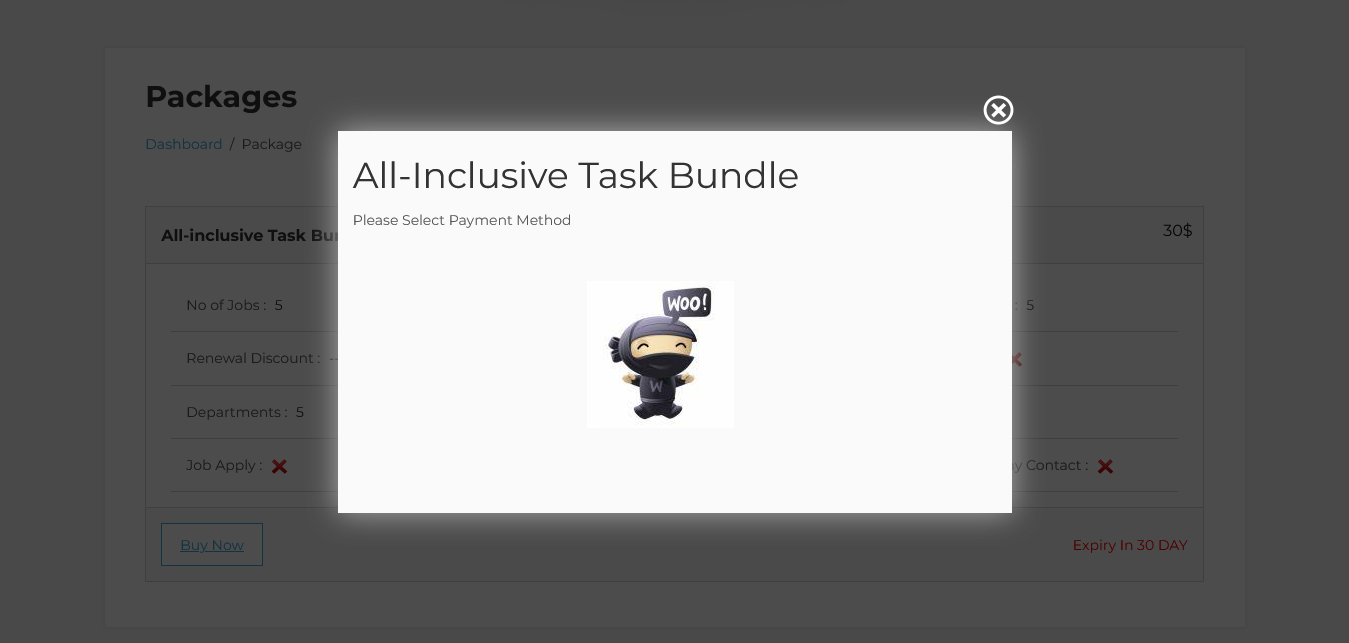
Next, users will buy this product through WooCommerce to purchase a package for use within the WP Job Portal.


