Welcome to our Support Center
Add Company In WP Job Portal!
Add New Company Admin Side
Now, let’s walk through the step-by-step process of adding a company from the admin end. From your admin dashboard, navigate to the Admin Dashboard–> Dashboard Menu–> Companies–>Add New Company to start the process of creating companies effectively. On the ‘Add Company’ form, we will provide all the necessary details for posting a company.
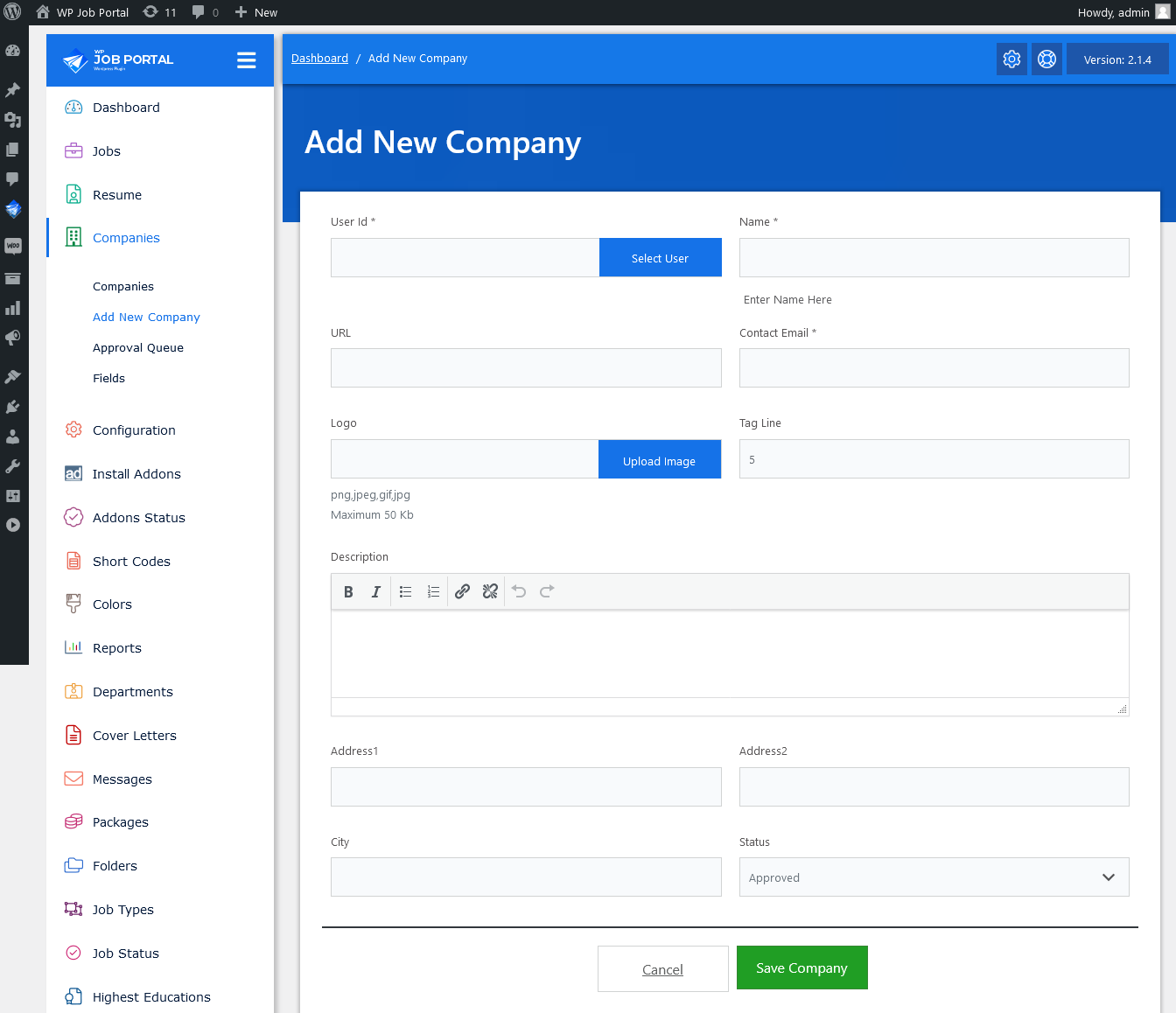
Now, let’s go through the details required to add a company from the admin perspective. We’ll cover each aspect,
- User ID is a required field to select a user associated with the company.
- Name a required field to enter the company’s name.
- URL field to enter the company’s website URL.
- Contact Email is a required field to enter the company’s contact email.
- Log an option to upload the company’s logo with a file size limit of 50 KB.
- Tag Line is a field to enter a tagline for the company.
- Description a rich text editor for adding a description of the company.
- Address1 The first line of the company’s address.
- Address2 The second line of the company’s address.
- City field to enter the city where the company is located.
- Status a dropdown to select the status of the company (e.g., Approved).
The form also includes buttons at the bottom to “Cancel” or “Save Company”. Once all these details are filled in, you can save the company, and it will be posted on your job portal.



